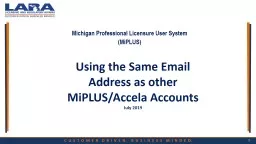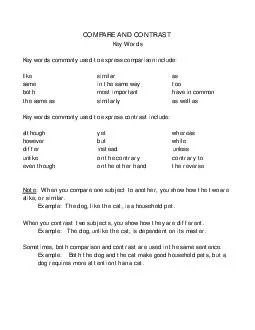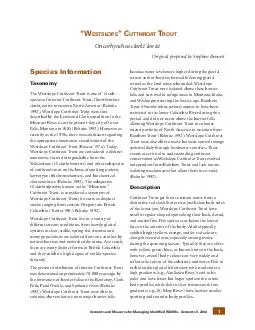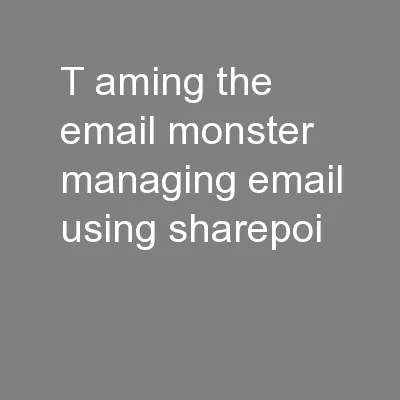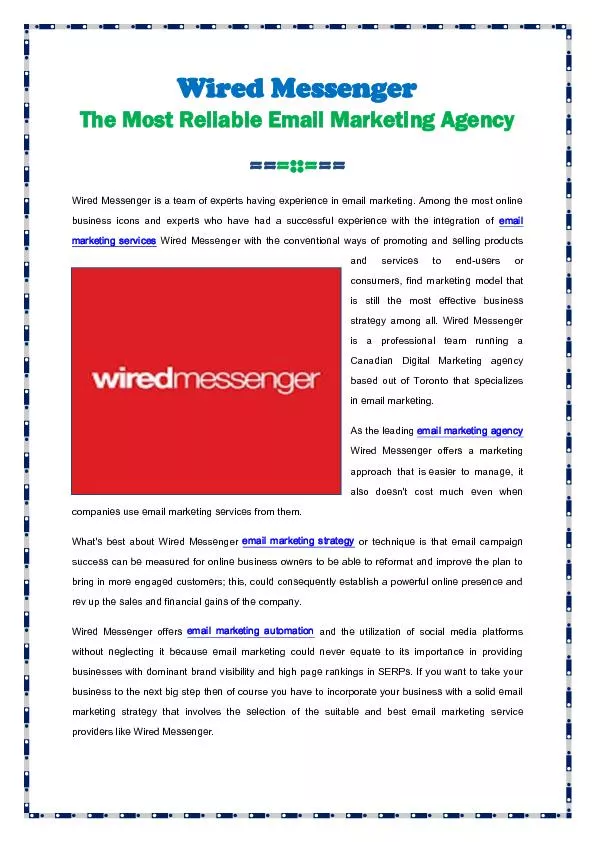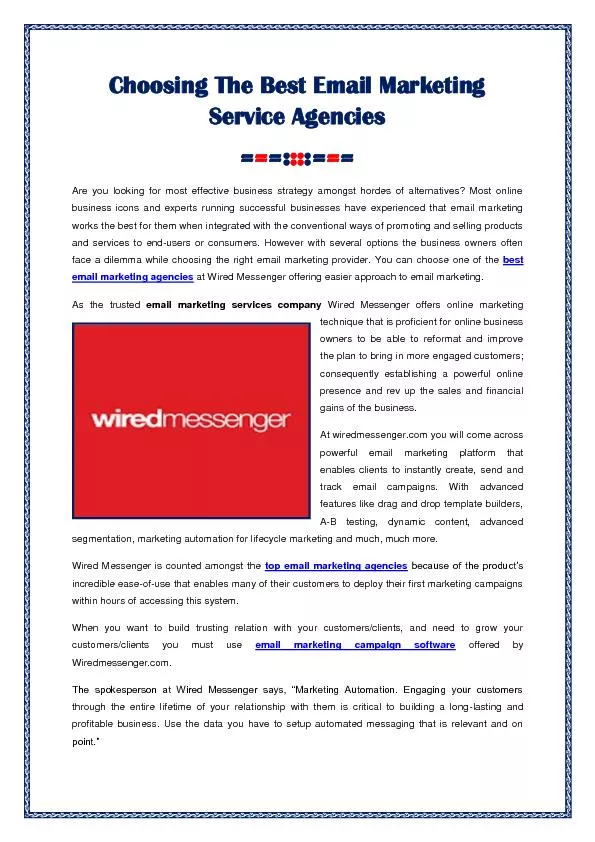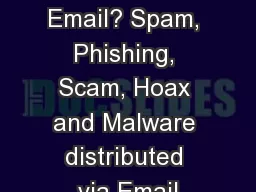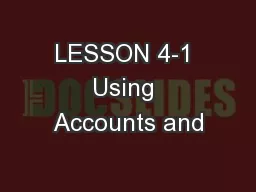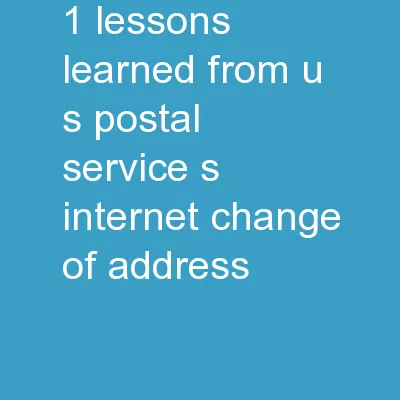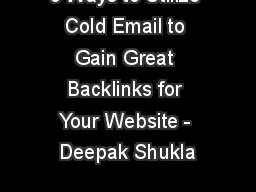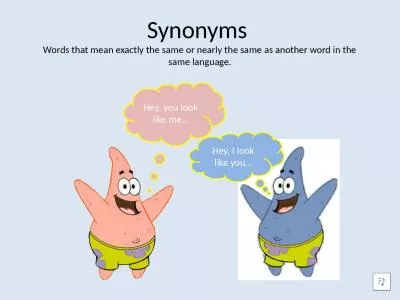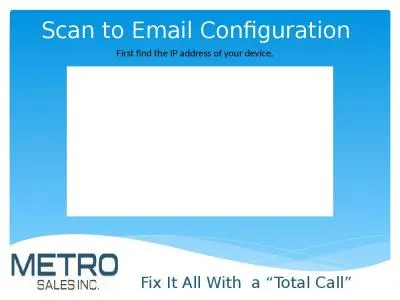PPT-Using the Same Email Address as other MiPLUS/Accela Accounts
Author : lois-ondreau | Published Date : 2019-11-19
Using the Same Email Address as other MiPLUSAccela Accounts July 2019 Michigan Professional Licensure User System MiPLUS 1 How to register for an account in MiPLUS
Presentation Embed Code
Download Presentation
Download Presentation The PPT/PDF document "Using the Same Email Address as other Mi..." is the property of its rightful owner. Permission is granted to download and print the materials on this website for personal, non-commercial use only, and to display it on your personal computer provided you do not modify the materials and that you retain all copyright notices contained in the materials. By downloading content from our website, you accept the terms of this agreement.
Using the Same Email Address as other MiPLUS/Accela Accounts: Transcript
Download Rules Of Document
"Using the Same Email Address as other MiPLUS/Accela Accounts"The content belongs to its owner. You may download and print it for personal use, without modification, and keep all copyright notices. By downloading, you agree to these terms.
Related Documents