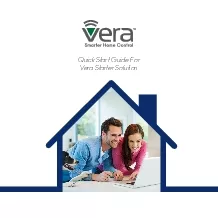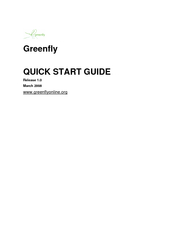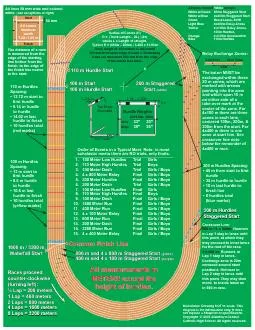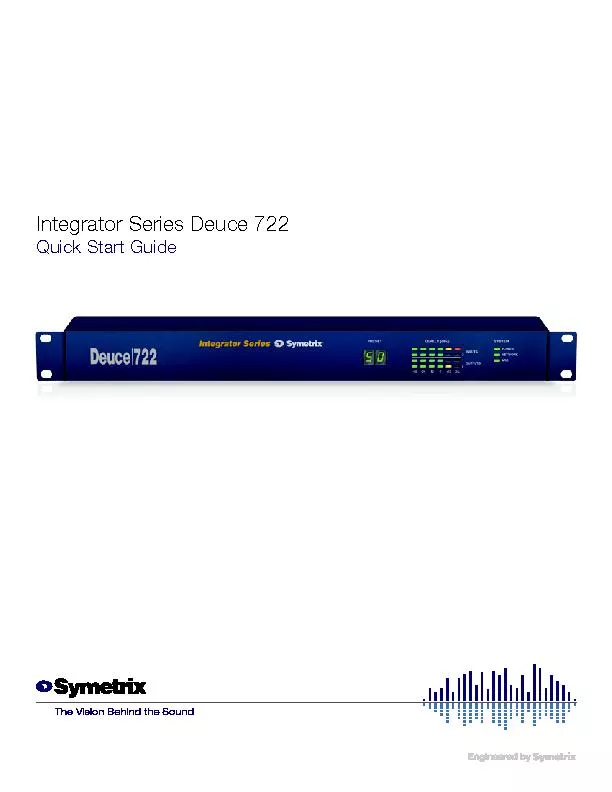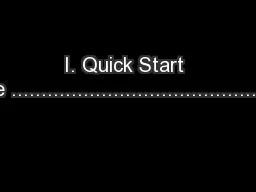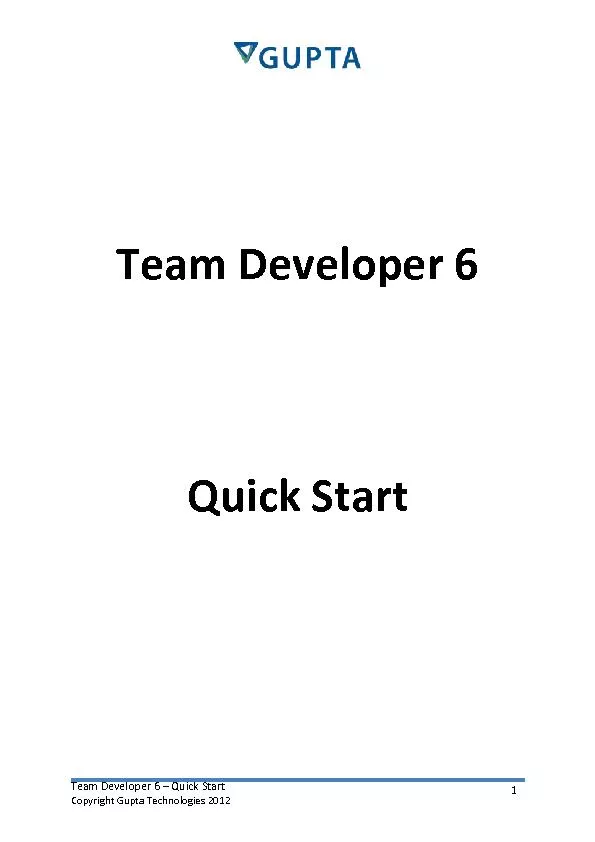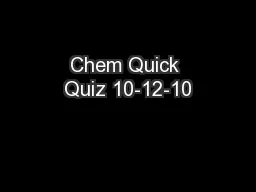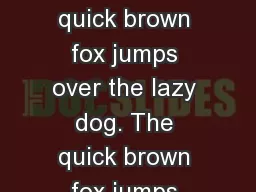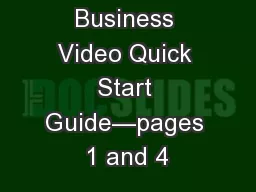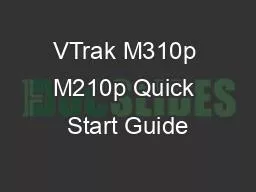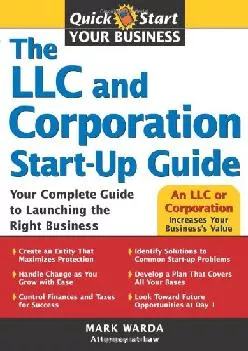PDF-Quick Start Guide For
Author : madison | Published Date : 2021-08-20
Vera Starter SolutionCongratulations on Your Purchase of the Vera Starter SolutionYou146ve taken the first step to begin enjoying the ease convenience and security
Presentation Embed Code
Download Presentation
Download Presentation The PPT/PDF document "Quick Start Guide For" is the property of its rightful owner. Permission is granted to download and print the materials on this website for personal, non-commercial use only, and to display it on your personal computer provided you do not modify the materials and that you retain all copyright notices contained in the materials. By downloading content from our website, you accept the terms of this agreement.
Quick Start Guide For: Transcript
Download Rules Of Document
"Quick Start Guide For"The content belongs to its owner. You may download and print it for personal use, without modification, and keep all copyright notices. By downloading, you agree to these terms.
Related Documents