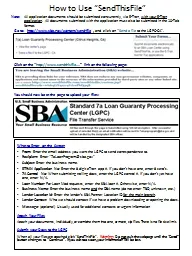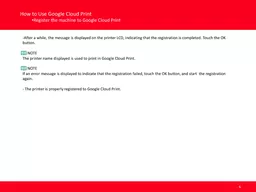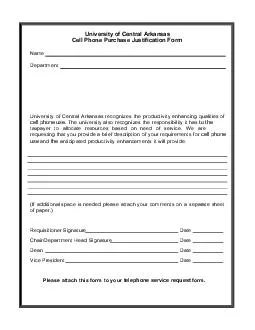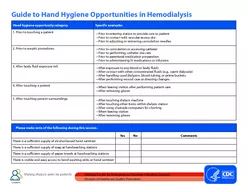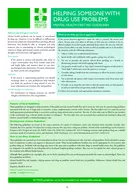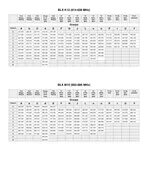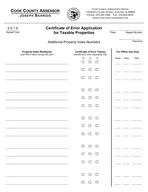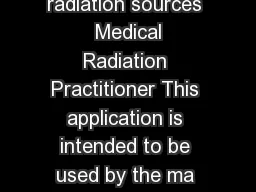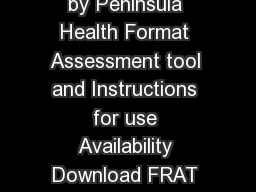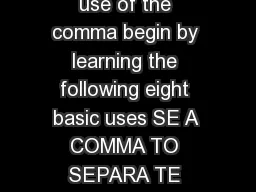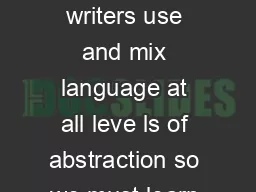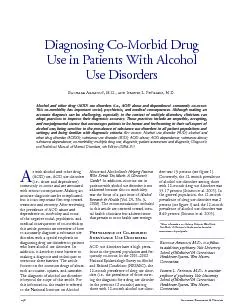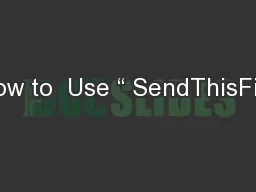PPT-How to Use “ SendThisFile
Author : marina-yarberry | Published Date : 2019-11-20
How to Use SendThisFile What to Enter on the Screen From Enter the email address you want the LGPC to send correspondence to Recipient Enter 7aLoanProgramsbagov
Presentation Embed Code
Download Presentation
Download Presentation The PPT/PDF document "How to Use “ SendThisFile" is the property of its rightful owner. Permission is granted to download and print the materials on this website for personal, non-commercial use only, and to display it on your personal computer provided you do not modify the materials and that you retain all copyright notices contained in the materials. By downloading content from our website, you accept the terms of this agreement.
How to Use “ SendThisFile: Transcript
Download Rules Of Document
"How to Use “ SendThisFile"The content belongs to its owner. You may download and print it for personal use, without modification, and keep all copyright notices. By downloading, you agree to these terms.
Related Documents