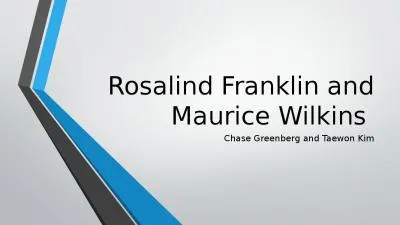PPT-A Guide to AHEPA Online Membership Presented by Rosalind N. Ofuokwu, MBA-Director of
Author : min-jolicoeur | Published Date : 2019-11-02
A Guide to AHEPA Online Membership Presented by Rosalind N Ofuokwu MBADirector of Membership Review of key functions to navigate the membership website You will
Presentation Embed Code
Download Presentation
Download Presentation The PPT/PDF document "A Guide to AHEPA Online Membership Prese..." is the property of its rightful owner. Permission is granted to download and print the materials on this website for personal, non-commercial use only, and to display it on your personal computer provided you do not modify the materials and that you retain all copyright notices contained in the materials. By downloading content from our website, you accept the terms of this agreement.
A Guide to AHEPA Online Membership Presented by Rosalind N. Ofuokwu, MBA-Director of: Transcript
Download Rules Of Document
"A Guide to AHEPA Online Membership Presented by Rosalind N. Ofuokwu, MBA-Director of"The content belongs to its owner. You may download and print it for personal use, without modification, and keep all copyright notices. By downloading, you agree to these terms.
Related Documents

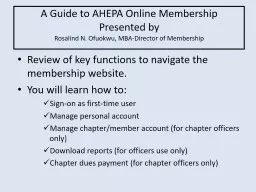

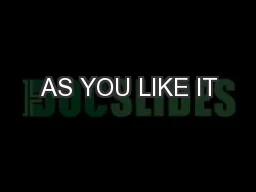
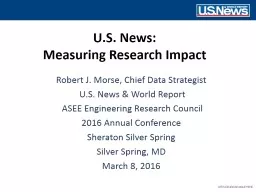
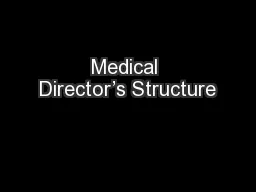
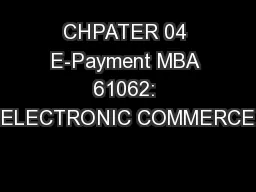

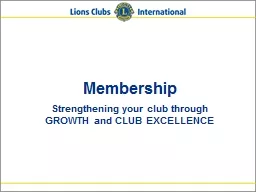
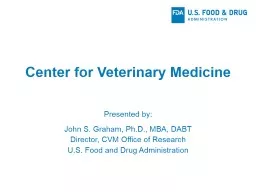
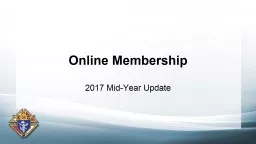

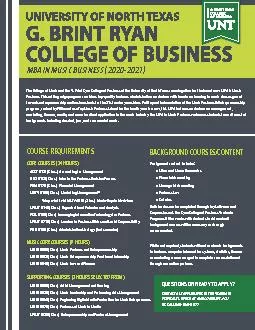
![[DOWNLOAD] - The 30 Day MBA in Marketing: Your Fast Track Guide to Business Success (30](https://thumbs.docslides.com/902924/download-the-30-day-mba-in-marketing-your-fast-track-guide-to-business-success-30-day-mba-series.jpg)