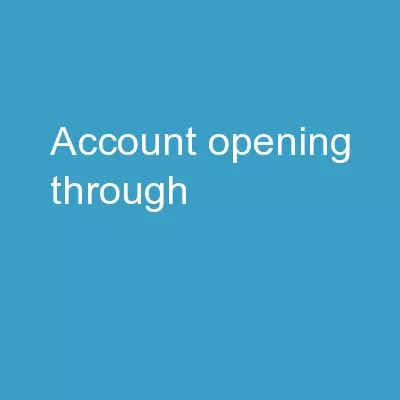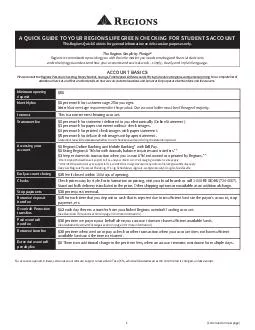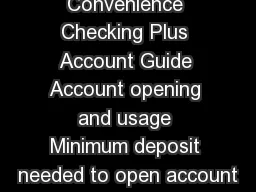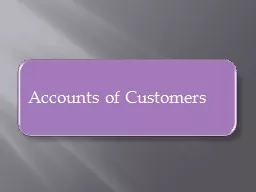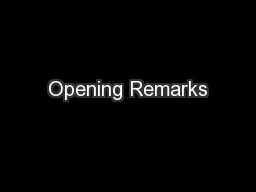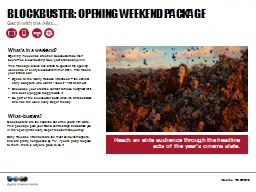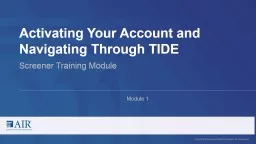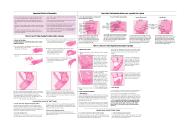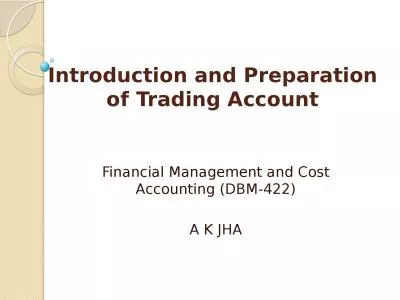PPT-ACCOUNT OPENING THROUGH
Author : min-jolicoeur | Published Date : 2018-11-21
AADHAR eKYC What are documents need to ready before start PREREQUISITE AADAR NUMBER AND MOBILE PHONE WHOSE NUMBER IS LINKED TO AADHAR FOR OTP BASED VARIFICATION
Presentation Embed Code
Download Presentation
Download Presentation The PPT/PDF document "ACCOUNT OPENING THROUGH" is the property of its rightful owner. Permission is granted to download and print the materials on this website for personal, non-commercial use only, and to display it on your personal computer provided you do not modify the materials and that you retain all copyright notices contained in the materials. By downloading content from our website, you accept the terms of this agreement.
ACCOUNT OPENING THROUGH: Transcript
Download Rules Of Document
"ACCOUNT OPENING THROUGH"The content belongs to its owner. You may download and print it for personal use, without modification, and keep all copyright notices. By downloading, you agree to these terms.
Related Documents