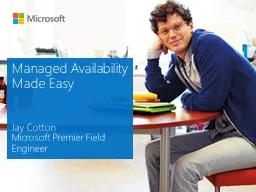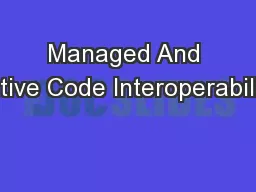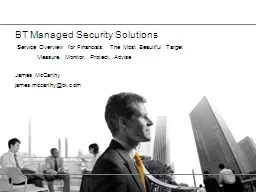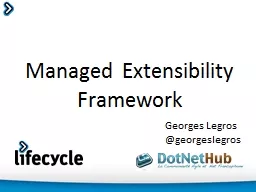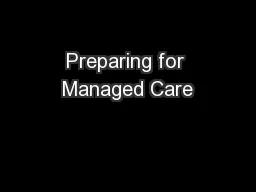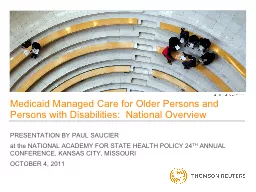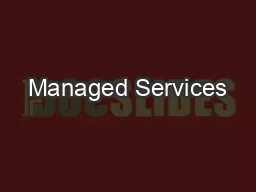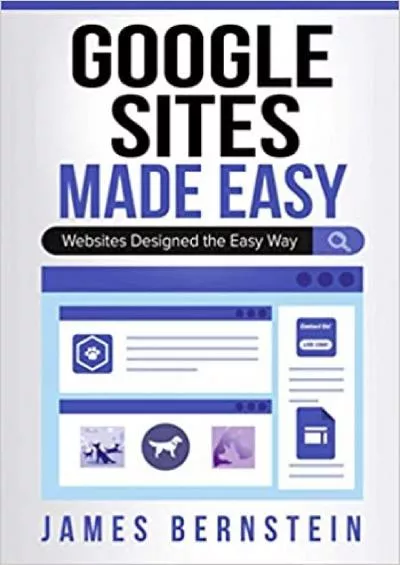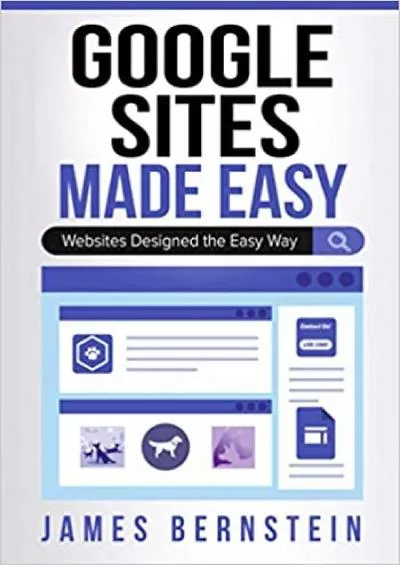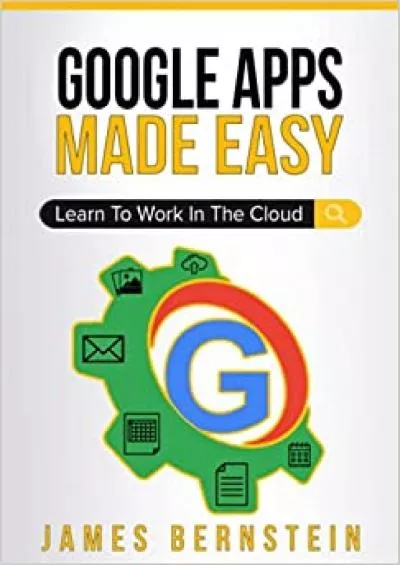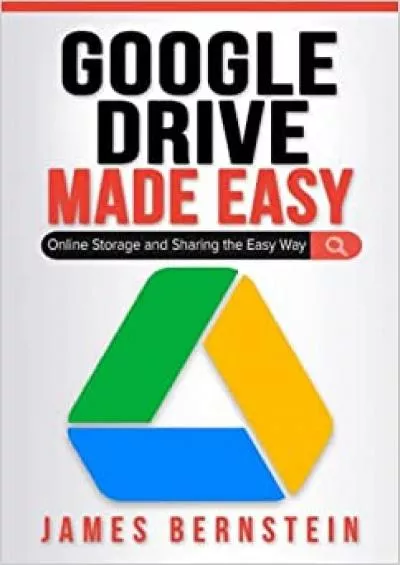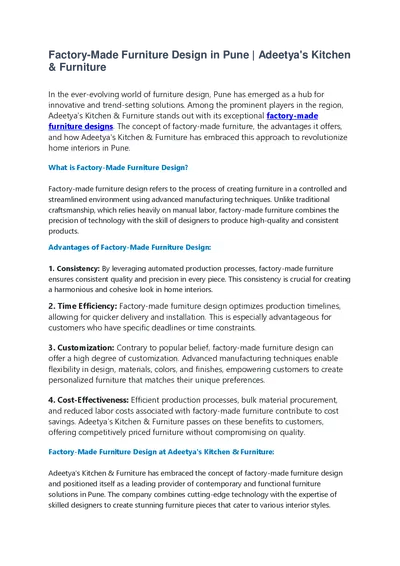PPT-Managed Availability Made Easy
Author : min-jolicoeur | Published Date : 2016-06-11
Jay Cotton Microsoft Premier Field Engineer Managed Availability Managed Availability works by implementing Probes Monitors and Responders The Probe is the component
Presentation Embed Code
Download Presentation
Download Presentation The PPT/PDF document "Managed Availability Made Easy" is the property of its rightful owner. Permission is granted to download and print the materials on this website for personal, non-commercial use only, and to display it on your personal computer provided you do not modify the materials and that you retain all copyright notices contained in the materials. By downloading content from our website, you accept the terms of this agreement.
Managed Availability Made Easy: Transcript
Download Rules Of Document
"Managed Availability Made Easy"The content belongs to its owner. You may download and print it for personal use, without modification, and keep all copyright notices. By downloading, you agree to these terms.
Related Documents