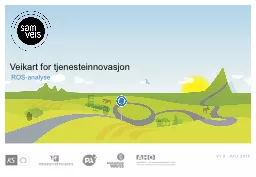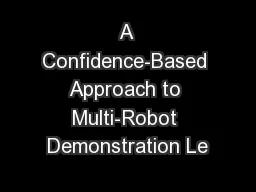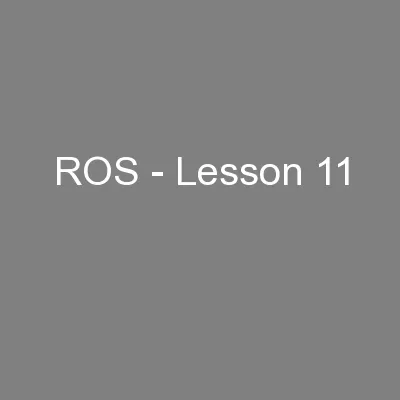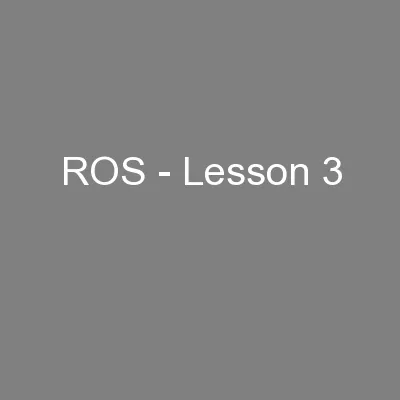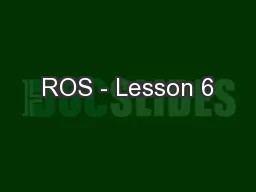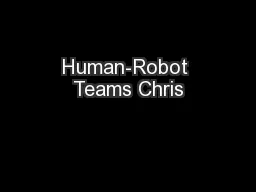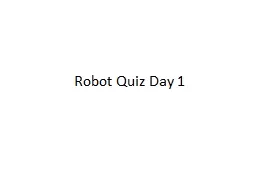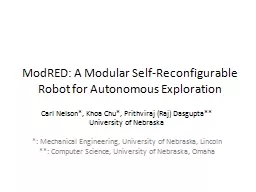PPT-Multi-Robot Systems with ROS
Author : min-jolicoeur | Published Date : 2016-10-25
Lesson 5 Teaching Assistant Roi Yehoshua roiyehogmailcom Summer 2015 Agenda Spanning multiple robots in Gazebo Controlling multiple robots in Gazebo Running
Presentation Embed Code
Download Presentation
Download Presentation The PPT/PDF document "Multi-Robot Systems with ROS" is the property of its rightful owner. Permission is granted to download and print the materials on this website for personal, non-commercial use only, and to display it on your personal computer provided you do not modify the materials and that you retain all copyright notices contained in the materials. By downloading content from our website, you accept the terms of this agreement.
Multi-Robot Systems with ROS: Transcript
Download Rules Of Document
"Multi-Robot Systems with ROS"The content belongs to its owner. You may download and print it for personal use, without modification, and keep all copyright notices. By downloading, you agree to these terms.
Related Documents