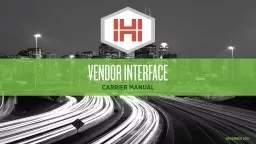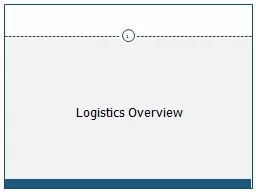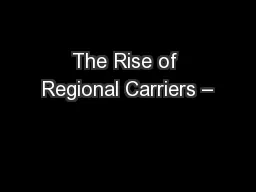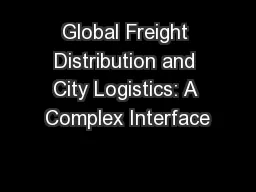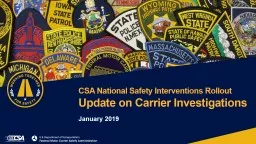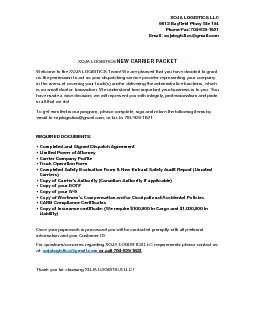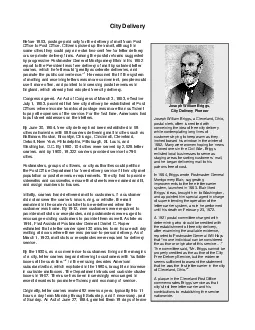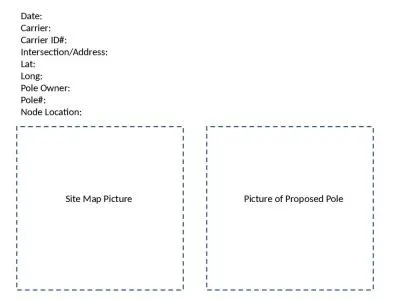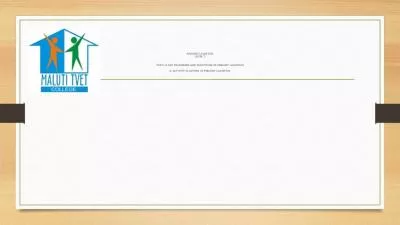PPT-Vendor Interface Carrier Manual November 2017 *Currently not available for i2/TM Logistics
Author : min-jolicoeur | Published Date : 2019-11-04
Vendor Interface Carrier Manual November 2017 Currently not available for i2TM Logistics Highway Carriers 1 Receive electronic load tenders both intermodal and highway
Presentation Embed Code
Download Presentation
Download Presentation The PPT/PDF document "Vendor Interface Carrier Manual November..." is the property of its rightful owner. Permission is granted to download and print the materials on this website for personal, non-commercial use only, and to display it on your personal computer provided you do not modify the materials and that you retain all copyright notices contained in the materials. By downloading content from our website, you accept the terms of this agreement.
Vendor Interface Carrier Manual November 2017 *Currently not available for i2/TM Logistics: Transcript
Download Rules Of Document
"Vendor Interface Carrier Manual November 2017 *Currently not available for i2/TM Logistics"The content belongs to its owner. You may download and print it for personal use, without modification, and keep all copyright notices. By downloading, you agree to these terms.
Related Documents