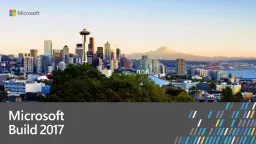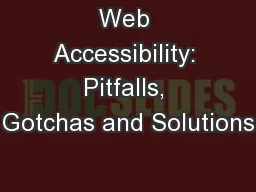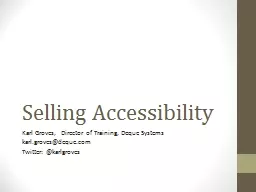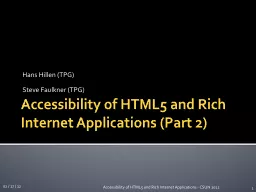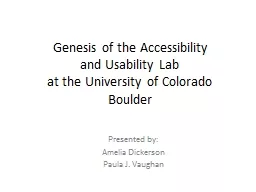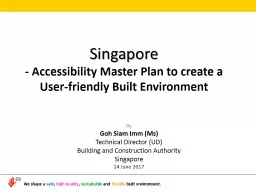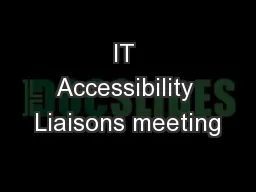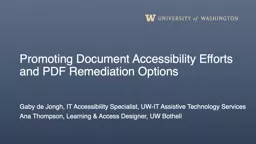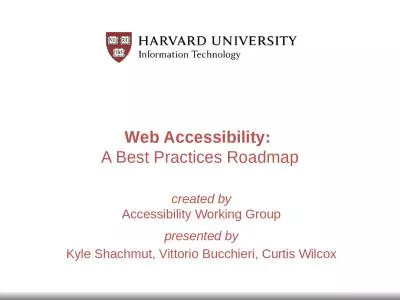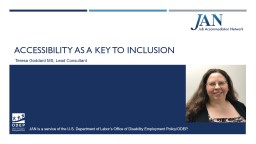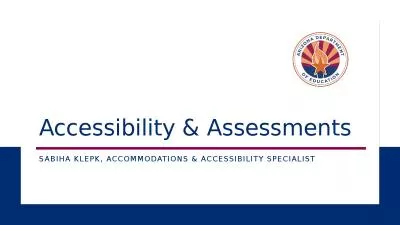PPT-What’s New in Accessibility &
Author : min-jolicoeur | Published Date : 2017-10-04
How to Get Started for Developers Jeffrey Petty Program Manager Windows Accessibility Session Code Here Overview If you are new to accessibility or are looking for
Presentation Embed Code
Download Presentation
Download Presentation The PPT/PDF document "What’s New in Accessibility &" is the property of its rightful owner. Permission is granted to download and print the materials on this website for personal, non-commercial use only, and to display it on your personal computer provided you do not modify the materials and that you retain all copyright notices contained in the materials. By downloading content from our website, you accept the terms of this agreement.
What’s New in Accessibility &: Transcript
Download Rules Of Document
"What’s New in Accessibility &"The content belongs to its owner. You may download and print it for personal use, without modification, and keep all copyright notices. By downloading, you agree to these terms.
Related Documents