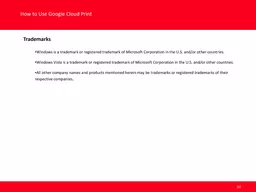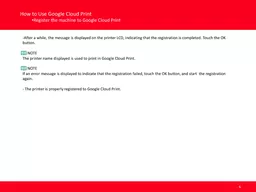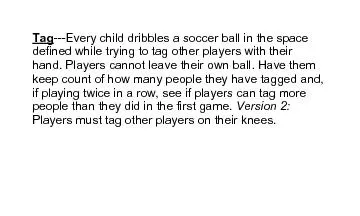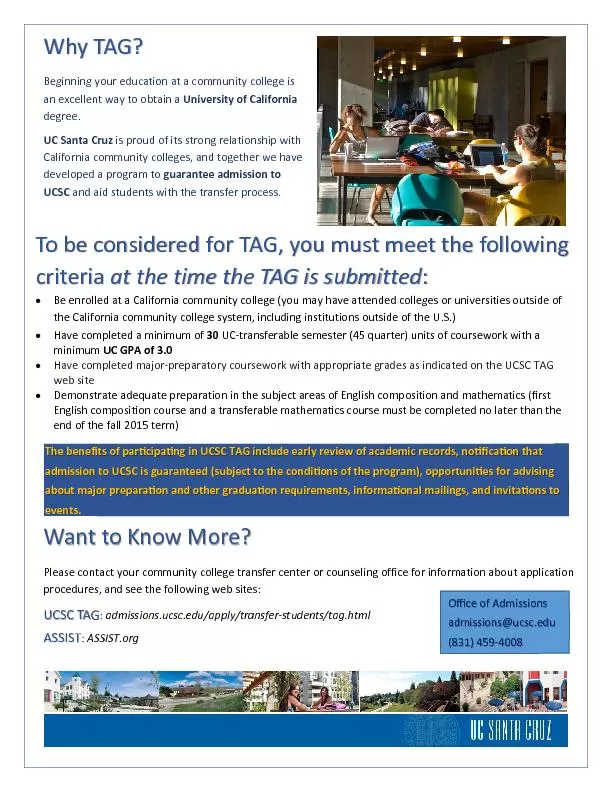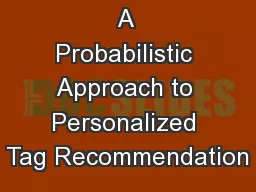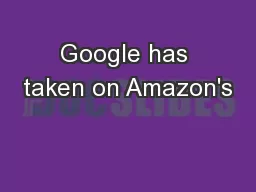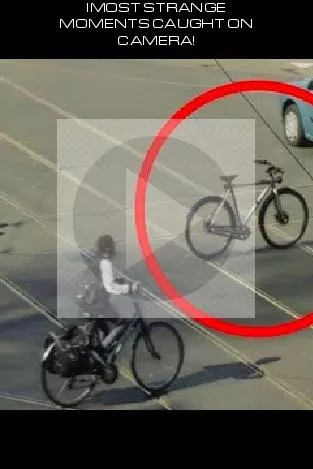PPT-Google Tag Manager and
Author : mitsue-stanley | Published Date : 2017-09-06
YaleSites The Next Step for Google Analytics Yale University DrupalCamp 2016 Steve Wieda March 24 2016 Yale University Library What is Google Tag Manager According
Presentation Embed Code
Download Presentation
Download Presentation The PPT/PDF document "Google Tag Manager and" is the property of its rightful owner. Permission is granted to download and print the materials on this website for personal, non-commercial use only, and to display it on your personal computer provided you do not modify the materials and that you retain all copyright notices contained in the materials. By downloading content from our website, you accept the terms of this agreement.
Google Tag Manager and: Transcript
Download Rules Of Document
"Google Tag Manager and"The content belongs to its owner. You may download and print it for personal use, without modification, and keep all copyright notices. By downloading, you agree to these terms.
Related Documents