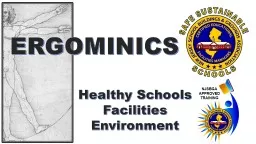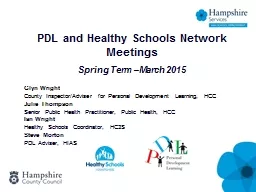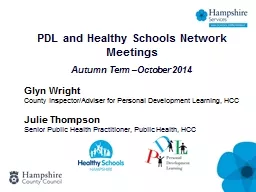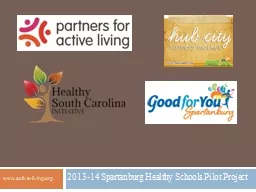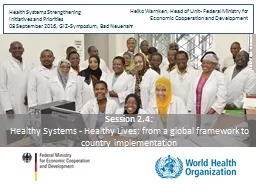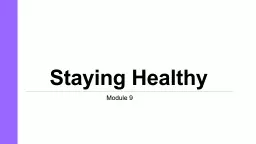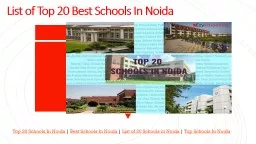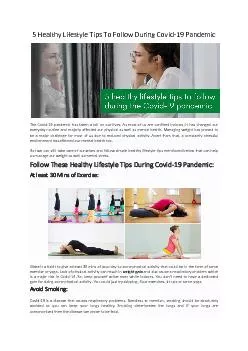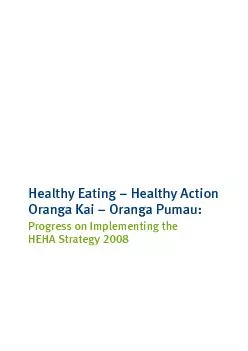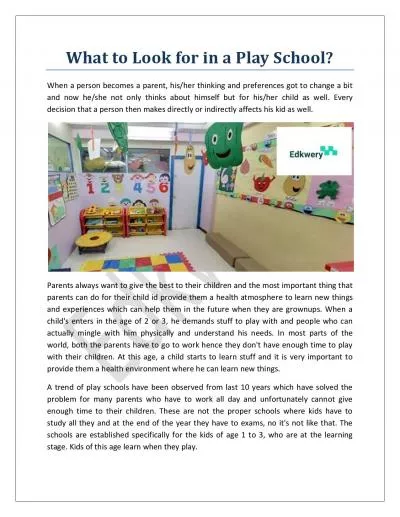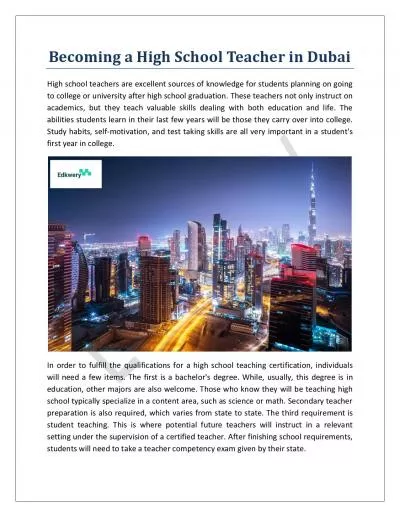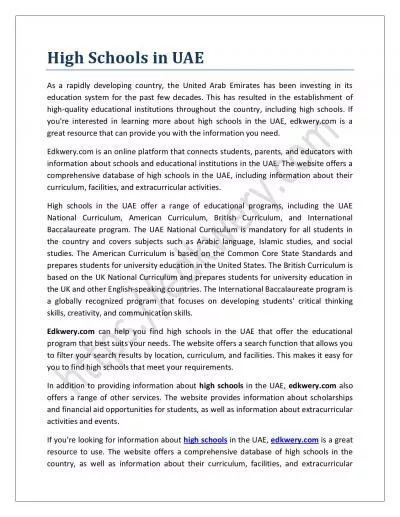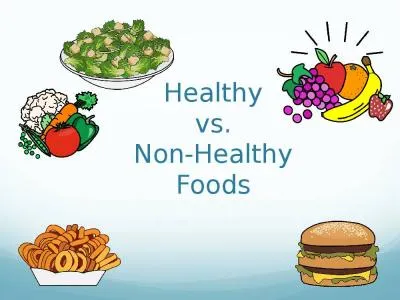PPT-Healthy Schools
Author : mitsue-stanley | Published Date : 2015-10-05
Facilities Environment ERGOMINICS ERGONOMICS The term ergonomics is derived from two Greek words ergon meaning work and nomoi meaning natural laws Ergonomists
Presentation Embed Code
Download Presentation
Download Presentation The PPT/PDF document "Healthy Schools" is the property of its rightful owner. Permission is granted to download and print the materials on this website for personal, non-commercial use only, and to display it on your personal computer provided you do not modify the materials and that you retain all copyright notices contained in the materials. By downloading content from our website, you accept the terms of this agreement.
Healthy Schools: Transcript
Download Rules Of Document
"Healthy Schools"The content belongs to its owner. You may download and print it for personal use, without modification, and keep all copyright notices. By downloading, you agree to these terms.
Related Documents