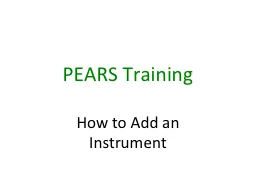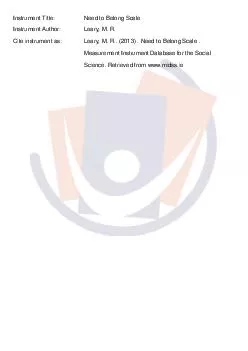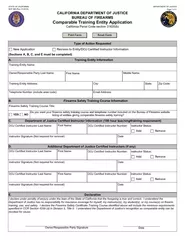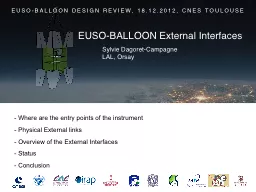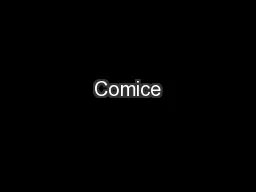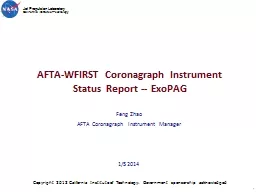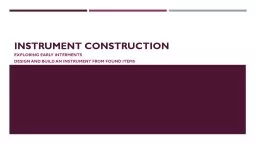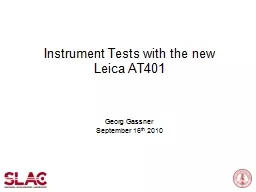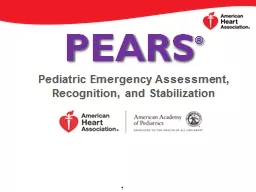PPT-PEARS Training How to Add an Instrument
Author : mitsue-stanley | Published Date : 2018-02-19
Go to PEARS Home Page Click Evaluations and then select instruments S elect create an instrument Choose Food ense Class Participant Form and type in Food ense
Presentation Embed Code
Download Presentation
Download Presentation The PPT/PDF document "PEARS Training How to Add an Instrument" is the property of its rightful owner. Permission is granted to download and print the materials on this website for personal, non-commercial use only, and to display it on your personal computer provided you do not modify the materials and that you retain all copyright notices contained in the materials. By downloading content from our website, you accept the terms of this agreement.
PEARS Training How to Add an Instrument: Transcript
Download Rules Of Document
"PEARS Training How to Add an Instrument"The content belongs to its owner. You may download and print it for personal use, without modification, and keep all copyright notices. By downloading, you agree to these terms.
Related Documents