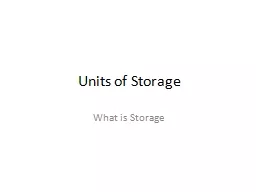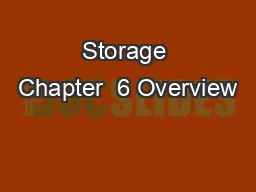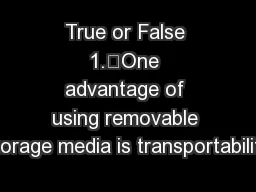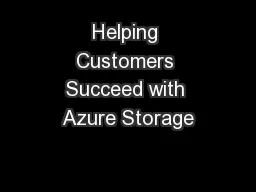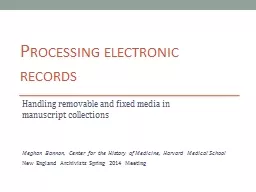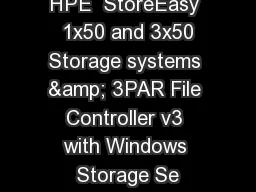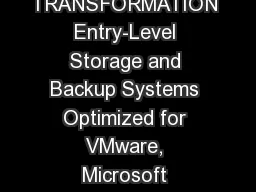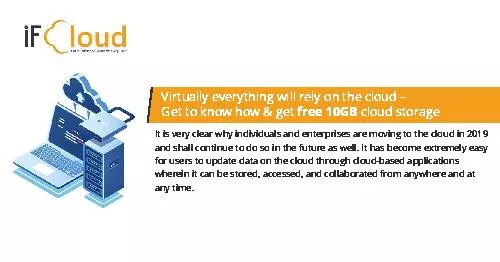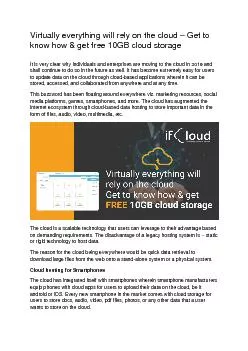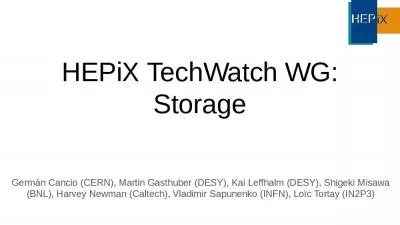PPT-Storage Media
Author : mitsue-stanley | Published Date : 2017-04-08
Creating Renaming and Deleting Folders Computer 1 Storage Media Your computers OS also communicates with the various storage devices on a computer Storage devices
Presentation Embed Code
Download Presentation
Download Presentation The PPT/PDF document "Storage Media" is the property of its rightful owner. Permission is granted to download and print the materials on this website for personal, non-commercial use only, and to display it on your personal computer provided you do not modify the materials and that you retain all copyright notices contained in the materials. By downloading content from our website, you accept the terms of this agreement.
Storage Media: Transcript
Download Rules Of Document
"Storage Media"The content belongs to its owner. You may download and print it for personal use, without modification, and keep all copyright notices. By downloading, you agree to these terms.
Related Documents