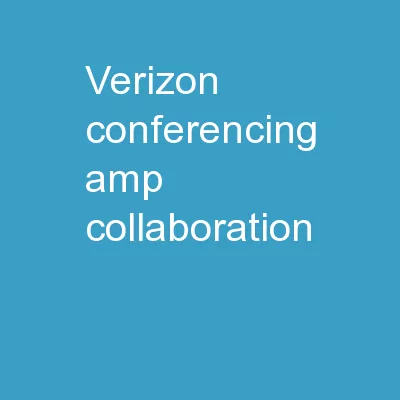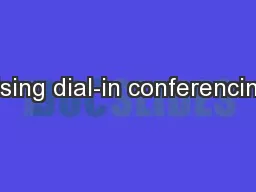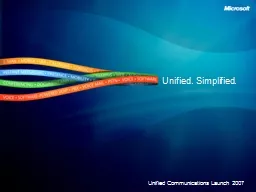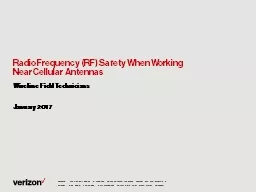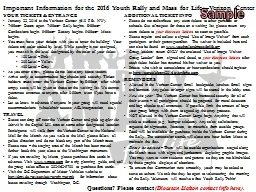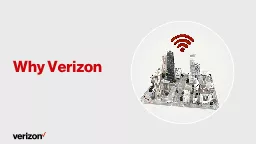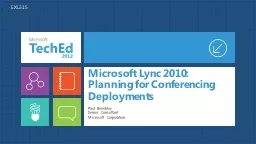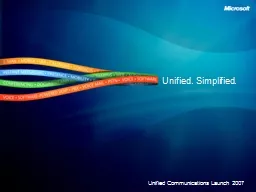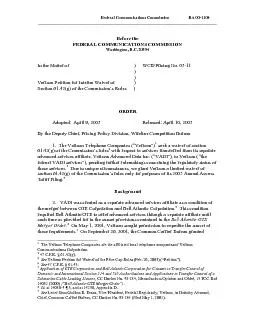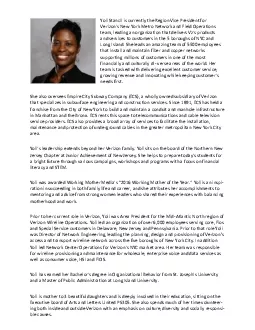PPT-Verizon Conferencing & Collaboration
Author : mitsue-stanley | Published Date : 2018-12-08
Cisco WebEx T29 Upgrade AugustSeptember 2015 InMeeting Enhancements Personal Room available upon request for direct net sites Site Admin Updates QampA Agenda Please
Presentation Embed Code
Download Presentation
Download Presentation The PPT/PDF document "Verizon Conferencing & Collaboration" is the property of its rightful owner. Permission is granted to download and print the materials on this website for personal, non-commercial use only, and to display it on your personal computer provided you do not modify the materials and that you retain all copyright notices contained in the materials. By downloading content from our website, you accept the terms of this agreement.
Verizon Conferencing & Collaboration: Transcript
Download Rules Of Document
"Verizon Conferencing & Collaboration"The content belongs to its owner. You may download and print it for personal use, without modification, and keep all copyright notices. By downloading, you agree to these terms.
Related Documents