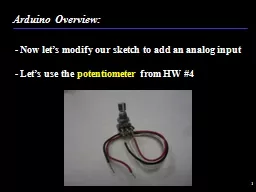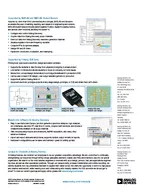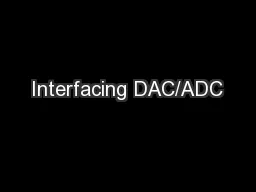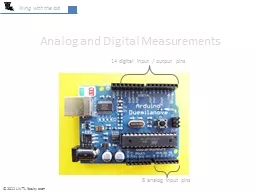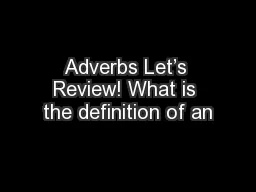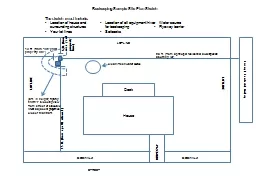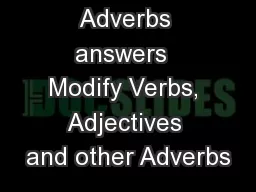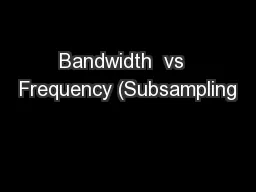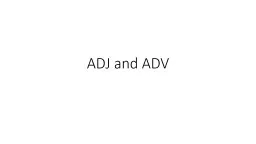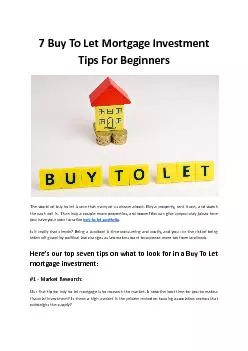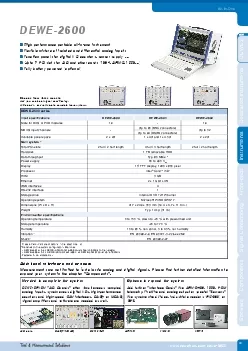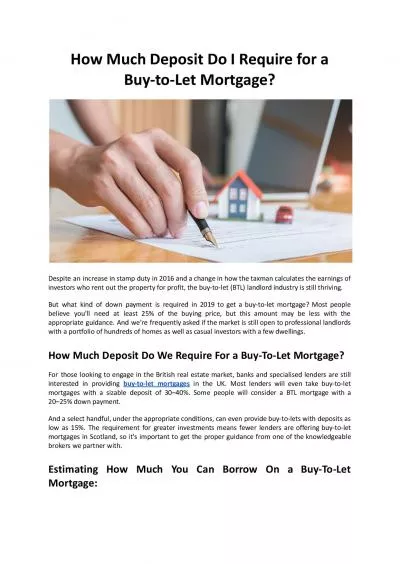PPT-1 - Now let’s modify our sketch to add an analog input
Author : myesha-ticknor | Published Date : 2020-01-13
1 Now lets modify our sketch to add an analog input Lets use the potentiometer from HW 4 Arduino Overview 2 Connect the Red wire to 5V Black to GND and White
Presentation Embed Code
Download Presentation
Download Presentation The PPT/PDF document "1 - Now let’s modify our sketch to add..." is the property of its rightful owner. Permission is granted to download and print the materials on this website for personal, non-commercial use only, and to display it on your personal computer provided you do not modify the materials and that you retain all copyright notices contained in the materials. By downloading content from our website, you accept the terms of this agreement.
1 - Now let’s modify our sketch to add an analog input: Transcript
Download Rules Of Document
"1 - Now let’s modify our sketch to add an analog input"The content belongs to its owner. You may download and print it for personal use, without modification, and keep all copyright notices. By downloading, you agree to these terms.
Related Documents