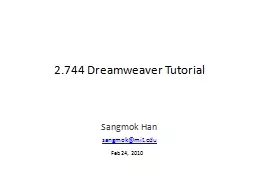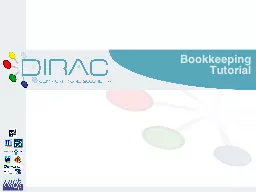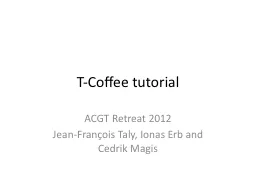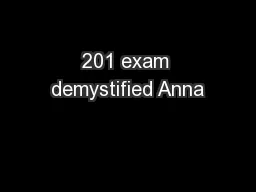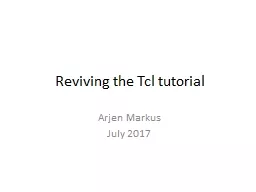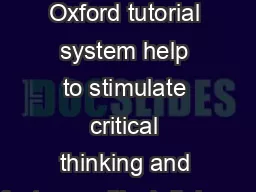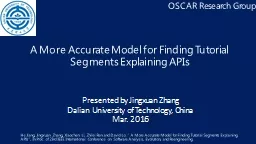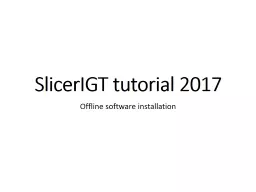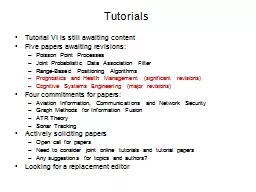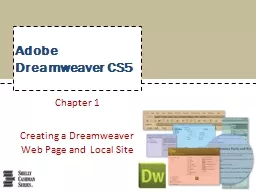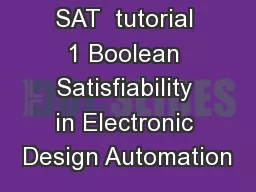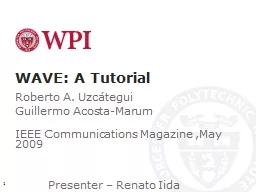PPT-2.744 Dreamweaver Tutorial
Author : myesha-ticknor | Published Date : 2017-07-11
Sangmok Han sangmokmitedu Feb 24 2010 Overview We will go over the steps for creating the below page using Dreamweaver httpwebmitedu2744wwwResultsstudentSubmissionshumanUseAnalysissangmokintroductionhtml
Presentation Embed Code
Download Presentation
Download Presentation The PPT/PDF document "2.744 Dreamweaver Tutorial" is the property of its rightful owner. Permission is granted to download and print the materials on this website for personal, non-commercial use only, and to display it on your personal computer provided you do not modify the materials and that you retain all copyright notices contained in the materials. By downloading content from our website, you accept the terms of this agreement.
2.744 Dreamweaver Tutorial: Transcript
Download Rules Of Document
"2.744 Dreamweaver Tutorial"The content belongs to its owner. You may download and print it for personal use, without modification, and keep all copyright notices. By downloading, you agree to these terms.
Related Documents