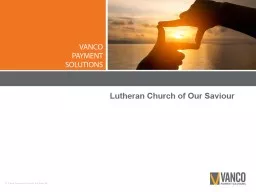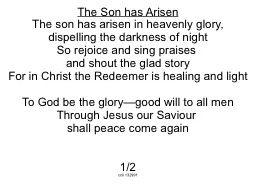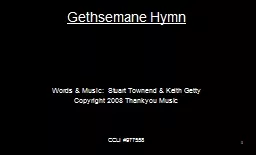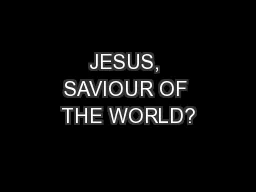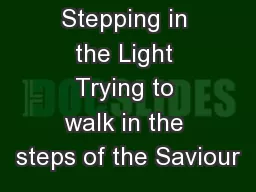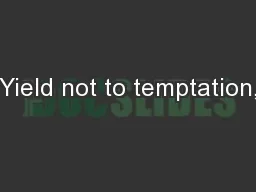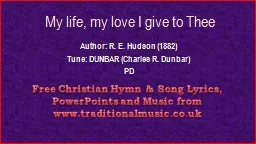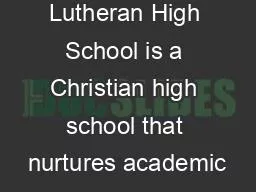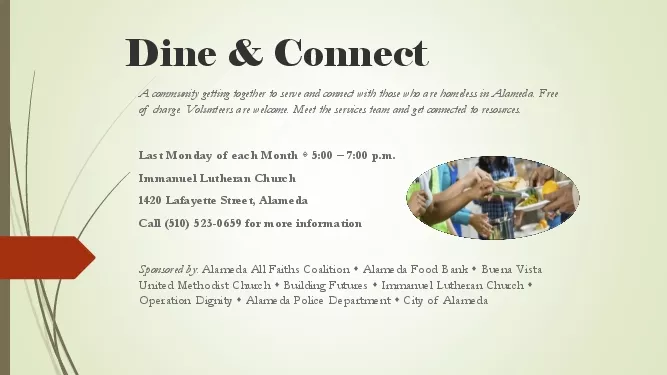PPT-Lutheran Church of Our Saviour
Author : myesha-ticknor | Published Date : 2018-09-16
Home Page of Online Giving How To Set Up Account For Online Giving Online Donation User can Log In if they already have an account Create an Account One Time Donation
Presentation Embed Code
Download Presentation
Download Presentation The PPT/PDF document "Lutheran Church of Our Saviour" is the property of its rightful owner. Permission is granted to download and print the materials on this website for personal, non-commercial use only, and to display it on your personal computer provided you do not modify the materials and that you retain all copyright notices contained in the materials. By downloading content from our website, you accept the terms of this agreement.
Lutheran Church of Our Saviour: Transcript
Download Rules Of Document
"Lutheran Church of Our Saviour"The content belongs to its owner. You may download and print it for personal use, without modification, and keep all copyright notices. By downloading, you agree to these terms.
Related Documents