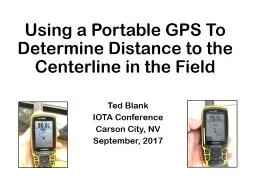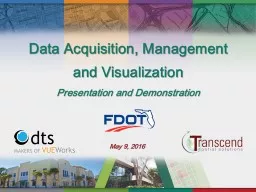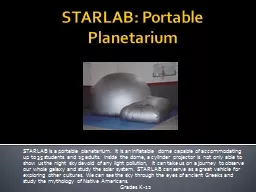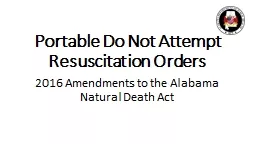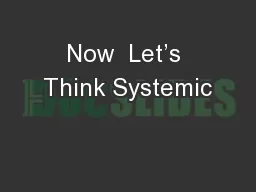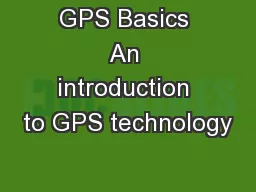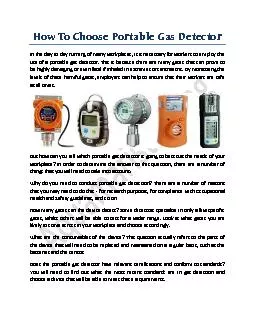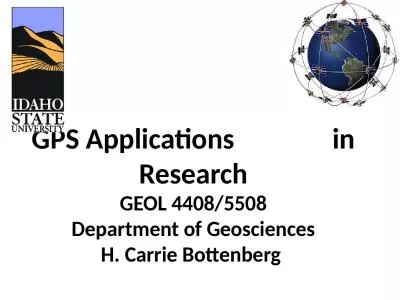PPT-Using a Portable GPS To Determine Distance to the Centerline in the Field
Author : myesha-ticknor | Published Date : 2018-02-28
Ted Blank IOTA Conference Carson City NV September 2017 80 km Center Line You have chosen a chord calculated the distance perhaps even visited the site or checked
Presentation Embed Code
Download Presentation
Download Presentation The PPT/PDF document "Using a Portable GPS To Determine Distan..." is the property of its rightful owner. Permission is granted to download and print the materials on this website for personal, non-commercial use only, and to display it on your personal computer provided you do not modify the materials and that you retain all copyright notices contained in the materials. By downloading content from our website, you accept the terms of this agreement.
Using a Portable GPS To Determine Distance to the Centerline in the Field: Transcript
Download Rules Of Document
"Using a Portable GPS To Determine Distance to the Centerline in the Field"The content belongs to its owner. You may download and print it for personal use, without modification, and keep all copyright notices. By downloading, you agree to these terms.
Related Documents