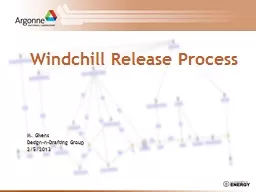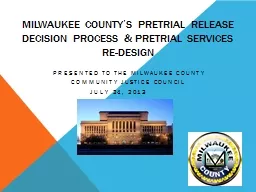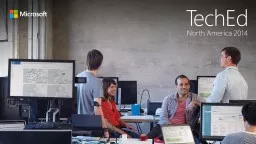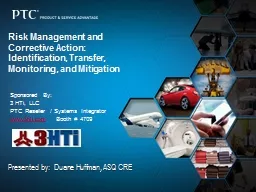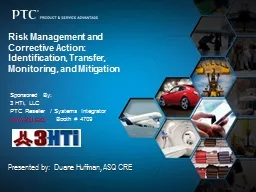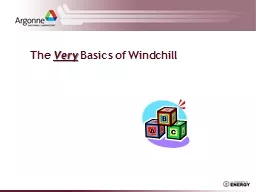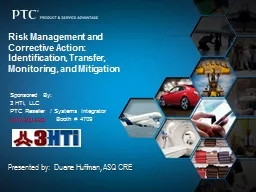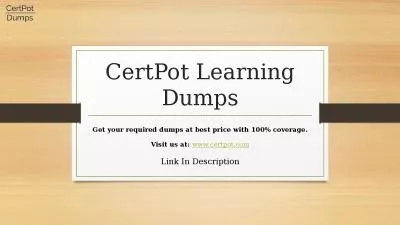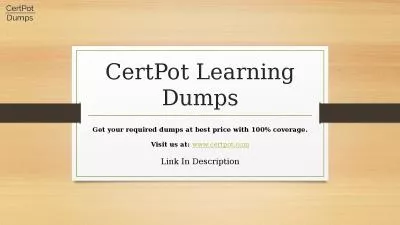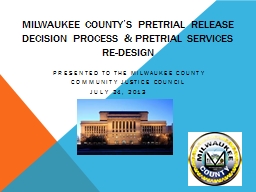PPT-Windchill Release Process
Author : myesha-ticknor | Published Date : 2018-10-14
M Givens DesignnDrafting Group 252013 Agenda Initiators POV SwimLane view of the electronic workflow General steps taken by Initiator New Promotion Request The 3
Presentation Embed Code
Download Presentation
Download Presentation The PPT/PDF document "Windchill Release Process" is the property of its rightful owner. Permission is granted to download and print the materials on this website for personal, non-commercial use only, and to display it on your personal computer provided you do not modify the materials and that you retain all copyright notices contained in the materials. By downloading content from our website, you accept the terms of this agreement.
Windchill Release Process: Transcript
Download Rules Of Document
"Windchill Release Process"The content belongs to its owner. You may download and print it for personal use, without modification, and keep all copyright notices. By downloading, you agree to these terms.
Related Documents