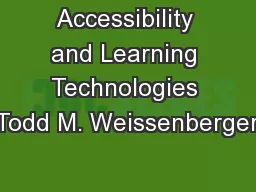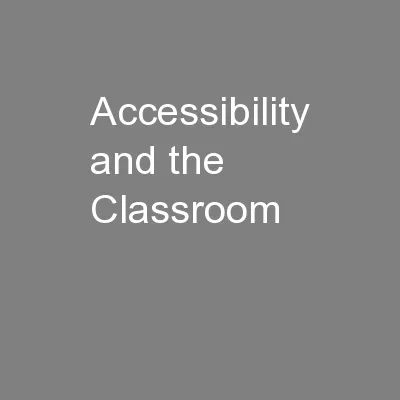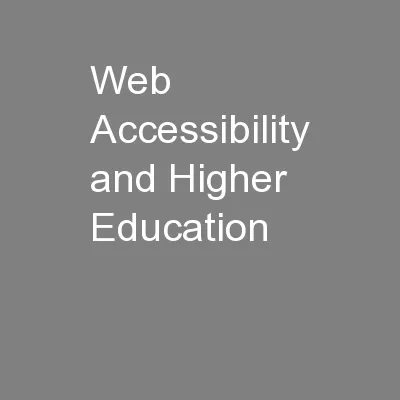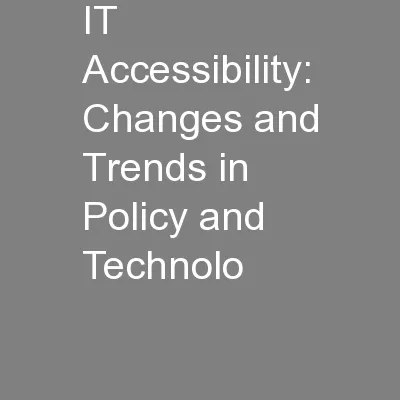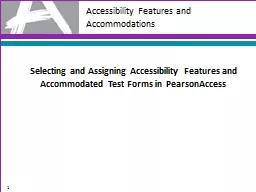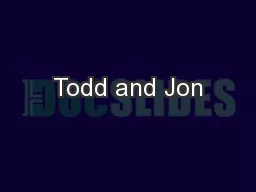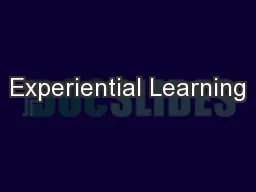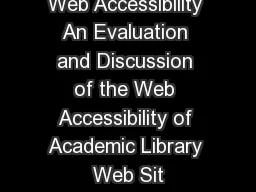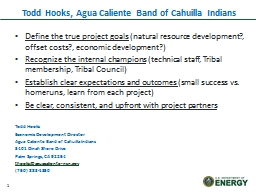PPT-Accessibility and Learning Technologies Todd M. Weissenberger
Author : natalia-silvester | Published Date : 2019-11-04
Accessibility and Learning Technologies Todd M Weissenberger IT Accessibility Coordinator University of Iowa About this workshop Content and materials for this workshop
Presentation Embed Code
Download Presentation
Download Presentation The PPT/PDF document "Accessibility and Learning Technologies ..." is the property of its rightful owner. Permission is granted to download and print the materials on this website for personal, non-commercial use only, and to display it on your personal computer provided you do not modify the materials and that you retain all copyright notices contained in the materials. By downloading content from our website, you accept the terms of this agreement.
Accessibility and Learning Technologies Todd M. Weissenberger: Transcript
Download Rules Of Document
"Accessibility and Learning Technologies Todd M. Weissenberger"The content belongs to its owner. You may download and print it for personal use, without modification, and keep all copyright notices. By downloading, you agree to these terms.
Related Documents