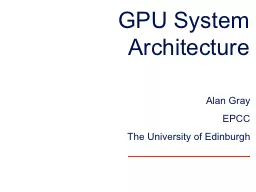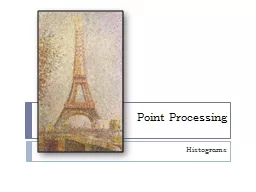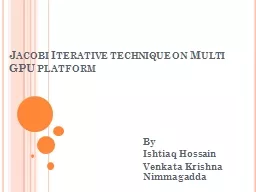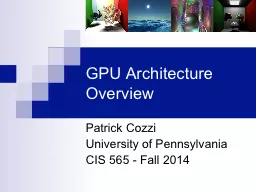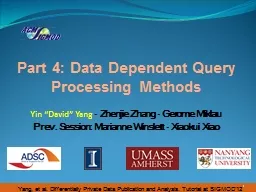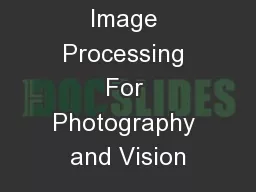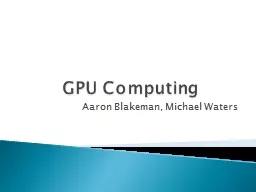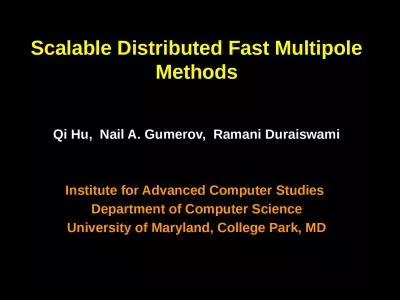PPT-Fast GPU Histogram Analysis for Scene Post-Processing
Author : natalia-silvester | Published Date : 2017-12-20
Andy Luedke Halo Development Team Microsoft Game Studios Why do Histogram Analysis Dynamically adjust postprocessing settings based on rendered scene content Drive
Presentation Embed Code
Download Presentation
Download Presentation The PPT/PDF document "Fast GPU Histogram Analysis for Scene Po..." is the property of its rightful owner. Permission is granted to download and print the materials on this website for personal, non-commercial use only, and to display it on your personal computer provided you do not modify the materials and that you retain all copyright notices contained in the materials. By downloading content from our website, you accept the terms of this agreement.
Fast GPU Histogram Analysis for Scene Post-Processing: Transcript
Download Rules Of Document
"Fast GPU Histogram Analysis for Scene Post-Processing"The content belongs to its owner. You may download and print it for personal use, without modification, and keep all copyright notices. By downloading, you agree to these terms.
Related Documents