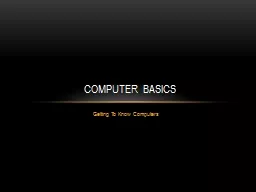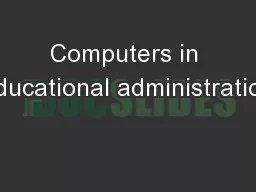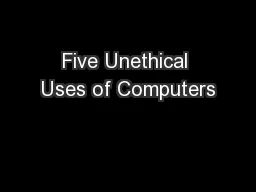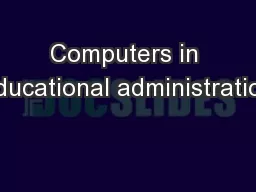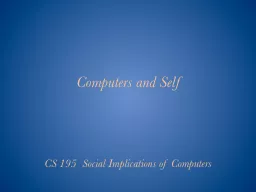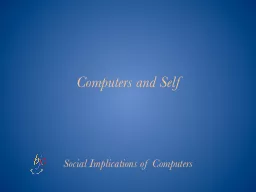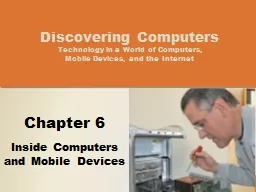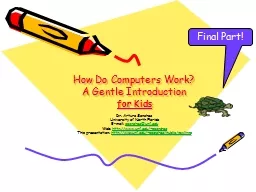PPT-Getting To Know Computers
Author : natalia-silvester | Published Date : 2016-08-17
Computer Basics What is a Computer A computer is an electronic device that manipulates information or data It has the ability to store retrieve and process data
Presentation Embed Code
Download Presentation
Download Presentation The PPT/PDF document "Getting To Know Computers" is the property of its rightful owner. Permission is granted to download and print the materials on this website for personal, non-commercial use only, and to display it on your personal computer provided you do not modify the materials and that you retain all copyright notices contained in the materials. By downloading content from our website, you accept the terms of this agreement.
Getting To Know Computers: Transcript
Download Rules Of Document
"Getting To Know Computers"The content belongs to its owner. You may download and print it for personal use, without modification, and keep all copyright notices. By downloading, you agree to these terms.
Related Documents