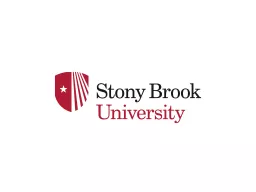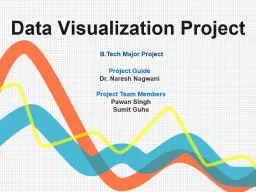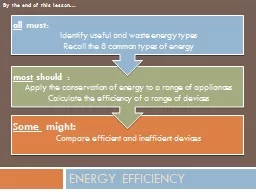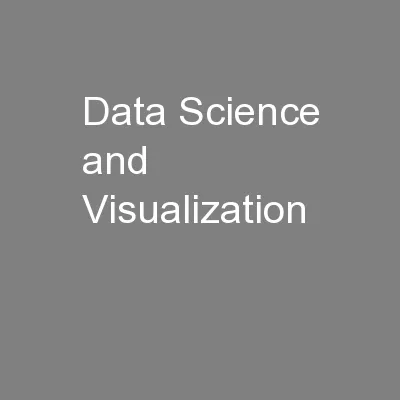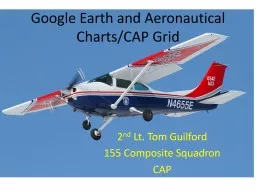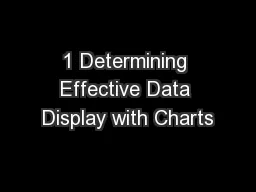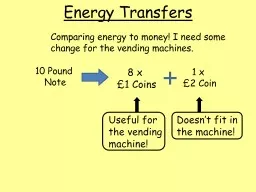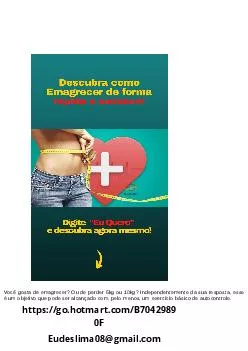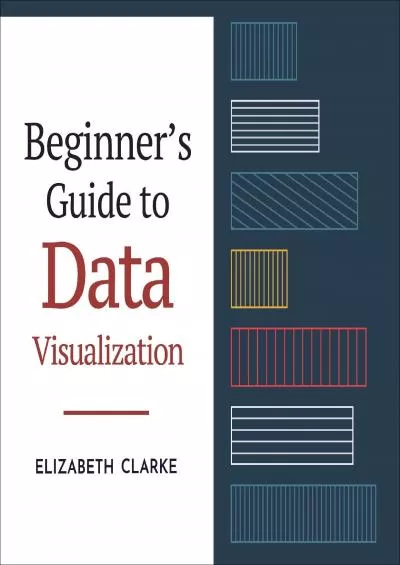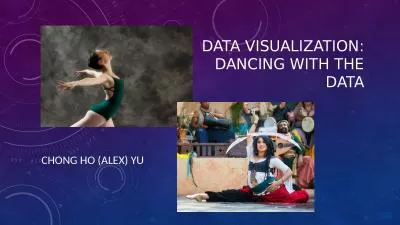PPT-Visualization of Student Migration Data Using Google Charts Sankey
Author : natalia-silvester | Published Date : 2018-09-30
Diagrams Sean V Hoffman Institutional Research Analyst Office of Institutional Research Planning amp Effectiveness Goals To learn the basics of Sankey diagrams To
Presentation Embed Code
Download Presentation
Download Presentation The PPT/PDF document "Visualization of Student Migration Data ..." is the property of its rightful owner. Permission is granted to download and print the materials on this website for personal, non-commercial use only, and to display it on your personal computer provided you do not modify the materials and that you retain all copyright notices contained in the materials. By downloading content from our website, you accept the terms of this agreement.
Visualization of Student Migration Data Using Google Charts Sankey: Transcript
Download Rules Of Document
"Visualization of Student Migration Data Using Google Charts Sankey"The content belongs to its owner. You may download and print it for personal use, without modification, and keep all copyright notices. By downloading, you agree to these terms.
Related Documents