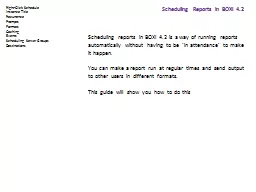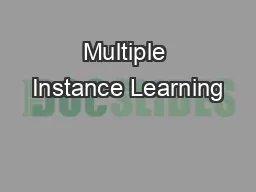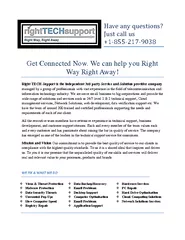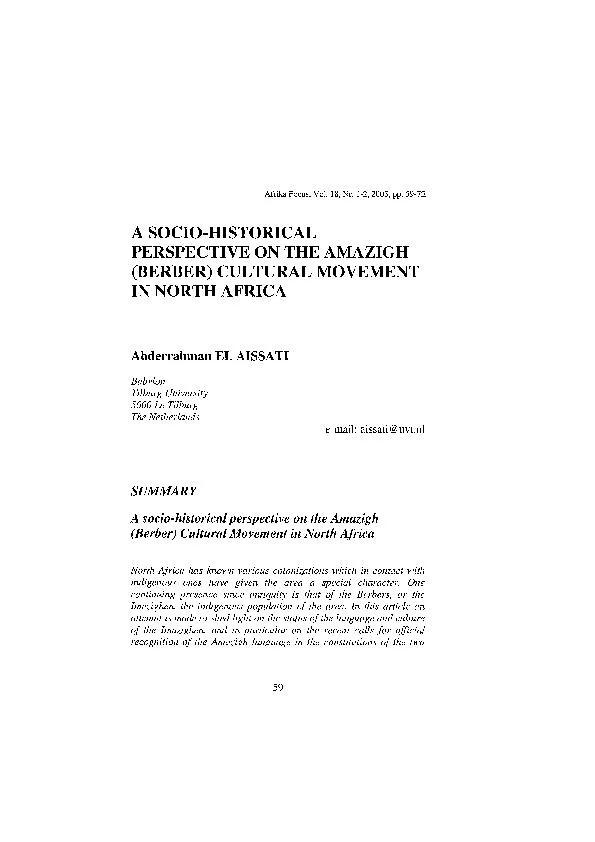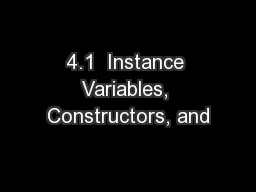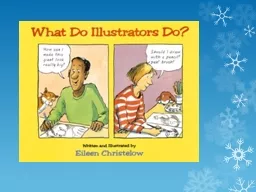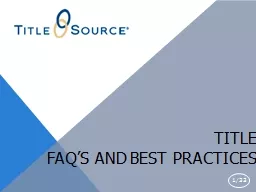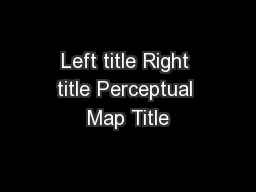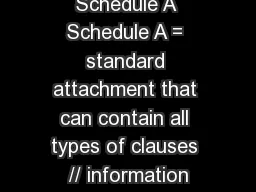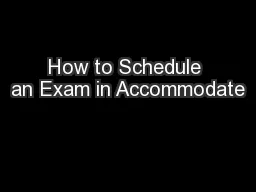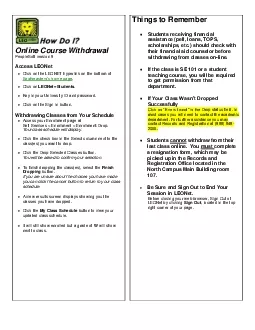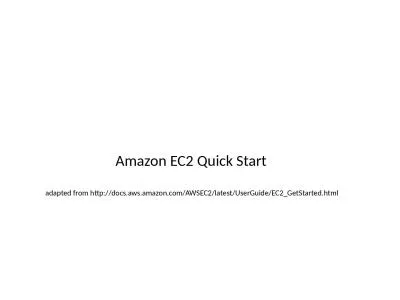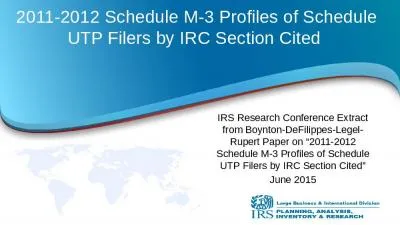PPT-Right-Click Schedule Instance Title
Author : numeroenergy | Published Date : 2020-10-22
Recurrence Prompts Formats Caching Events Scheduling Server Groups Destinations Scheduling reports in BOXI 42 is a way of running reports automatically without having
Presentation Embed Code
Download Presentation
Download Presentation The PPT/PDF document "Right-Click Schedule Instance Title" is the property of its rightful owner. Permission is granted to download and print the materials on this website for personal, non-commercial use only, and to display it on your personal computer provided you do not modify the materials and that you retain all copyright notices contained in the materials. By downloading content from our website, you accept the terms of this agreement.
Right-Click Schedule Instance Title: Transcript
Download Rules Of Document
"Right-Click Schedule Instance Title"The content belongs to its owner. You may download and print it for personal use, without modification, and keep all copyright notices. By downloading, you agree to these terms.
Related Documents