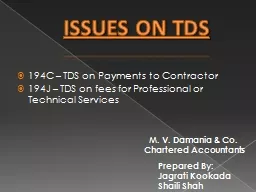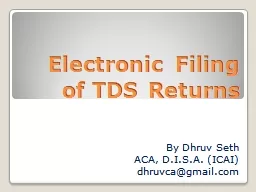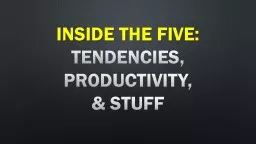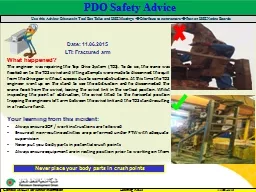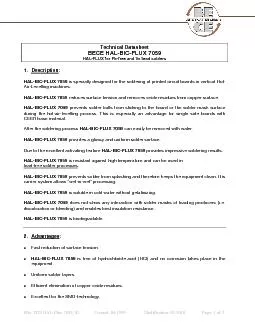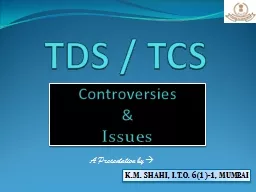PPT-e -Tutorial – TDS on S
Author : oconnor | Published Date : 2023-11-06
ale of property Contents updated on March 27 2020 eTutorial TDS on Sale of Property eTax Payment Immediately through NetBankingDebit Card Facility NSDL
Presentation Embed Code
Download Presentation
Download Presentation The PPT/PDF document "e -Tutorial – TDS on S" is the property of its rightful owner. Permission is granted to download and print the materials on this website for personal, non-commercial use only, and to display it on your personal computer provided you do not modify the materials and that you retain all copyright notices contained in the materials. By downloading content from our website, you accept the terms of this agreement.
e -Tutorial – TDS on S: Transcript
Download Rules Of Document
"e -Tutorial – TDS on S"The content belongs to its owner. You may download and print it for personal use, without modification, and keep all copyright notices. By downloading, you agree to these terms.
Related Documents