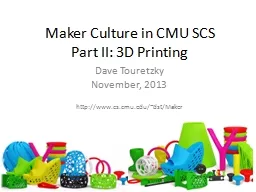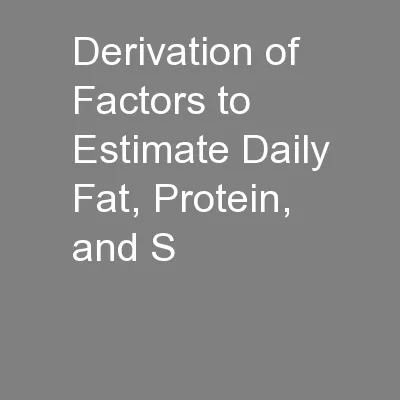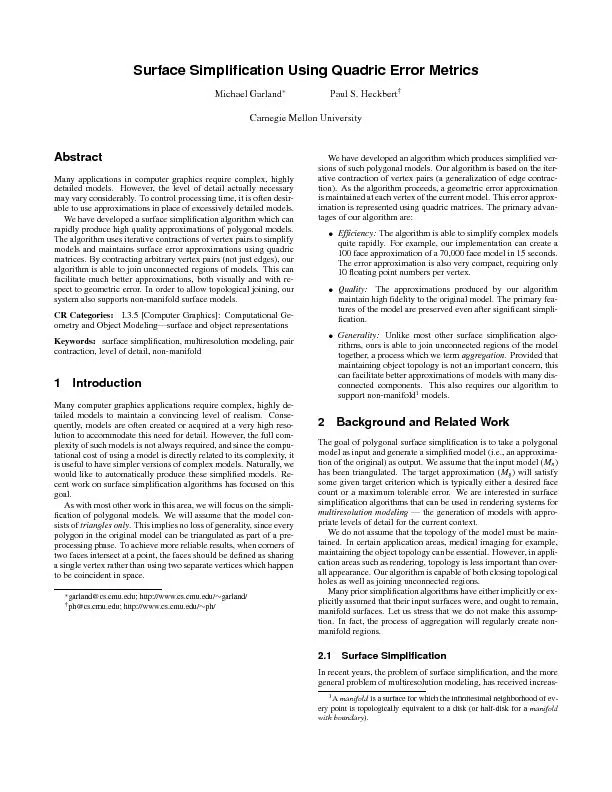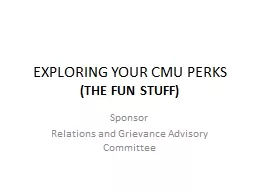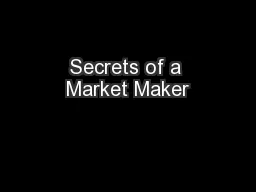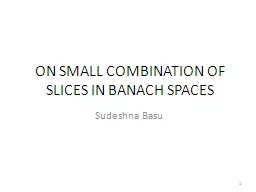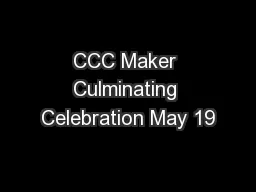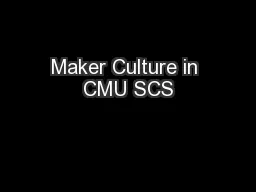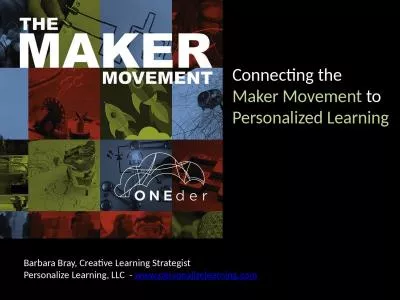PPT-Maker Culture in CMU SCS
Author : olivia-moreira | Published Date : 2018-03-13
Part II 3D Printing Dave Touretzky November 2013 httpwwwcscmuedudstMaker 1 3D Printing vs Laser Cutter Slower Less precise More expensive Limited materials Support
Presentation Embed Code
Download Presentation
Download Presentation The PPT/PDF document "Maker Culture in CMU SCS" is the property of its rightful owner. Permission is granted to download and print the materials on this website for personal, non-commercial use only, and to display it on your personal computer provided you do not modify the materials and that you retain all copyright notices contained in the materials. By downloading content from our website, you accept the terms of this agreement.
Maker Culture in CMU SCS: Transcript
Download Rules Of Document
"Maker Culture in CMU SCS"The content belongs to its owner. You may download and print it for personal use, without modification, and keep all copyright notices. By downloading, you agree to these terms.
Related Documents