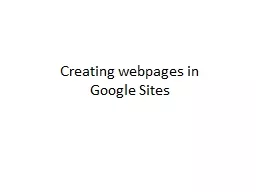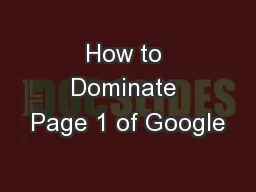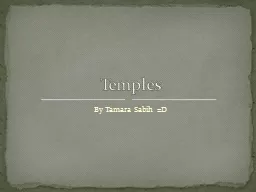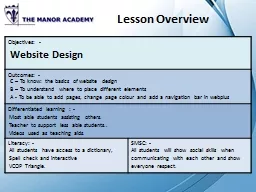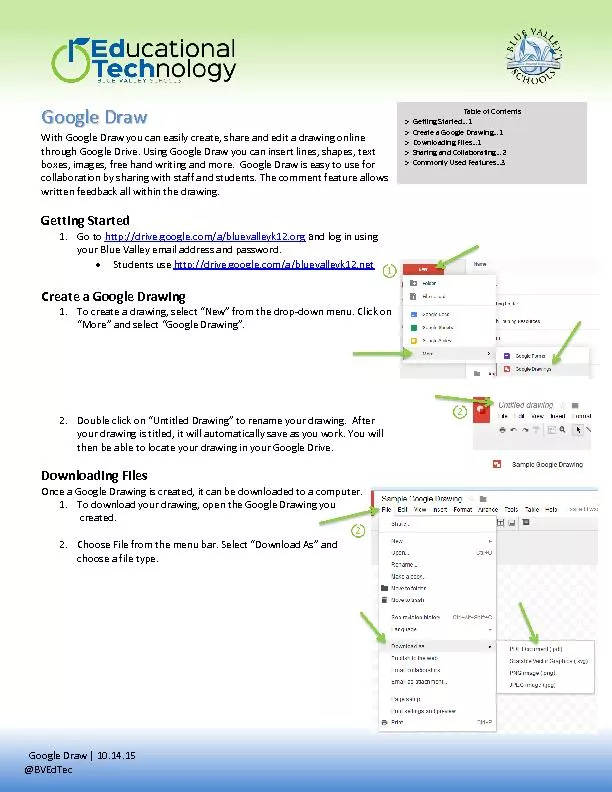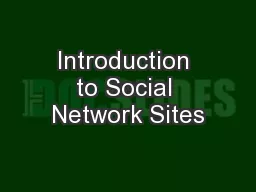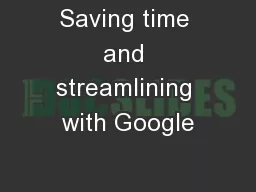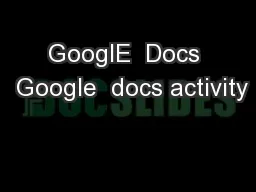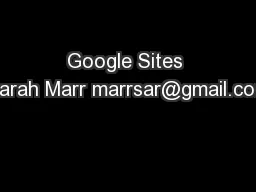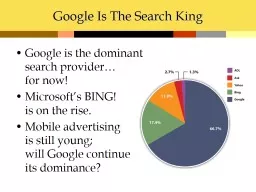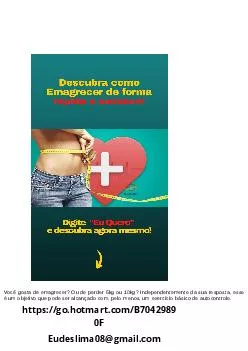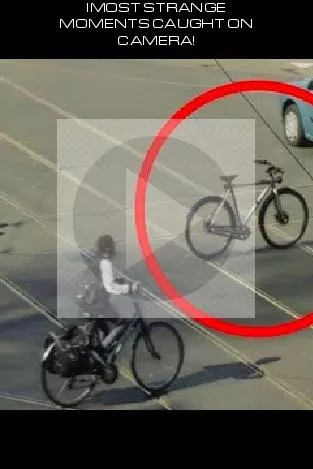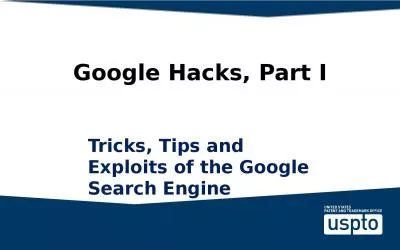PPT-Creating webpages in Google Sites
Author : pamella-moone | Published Date : 2018-03-17
1 Create a Gmail account Upload a short videoampaudio to your Drive 2 Open Google Sites 2 Open Google Sites 3 Create a new site 4 Choose a template 5 Choose a site
Presentation Embed Code
Download Presentation
Download Presentation The PPT/PDF document "Creating webpages in Google Sites" is the property of its rightful owner. Permission is granted to download and print the materials on this website for personal, non-commercial use only, and to display it on your personal computer provided you do not modify the materials and that you retain all copyright notices contained in the materials. By downloading content from our website, you accept the terms of this agreement.
Creating webpages in Google Sites: Transcript
Download Rules Of Document
"Creating webpages in Google Sites"The content belongs to its owner. You may download and print it for personal use, without modification, and keep all copyright notices. By downloading, you agree to these terms.
Related Documents