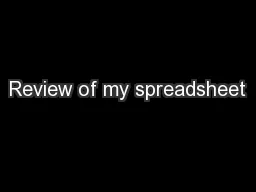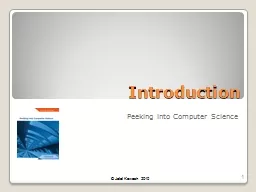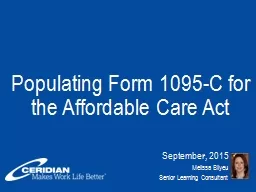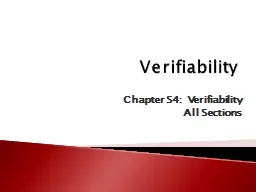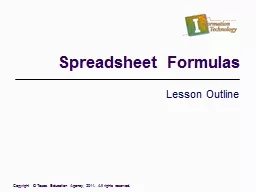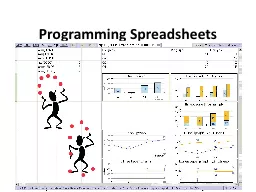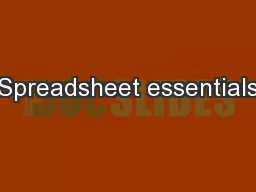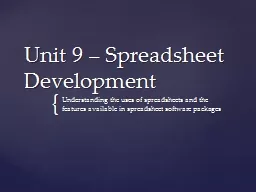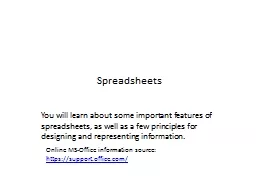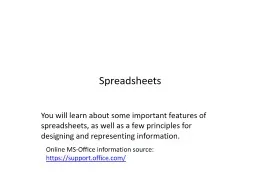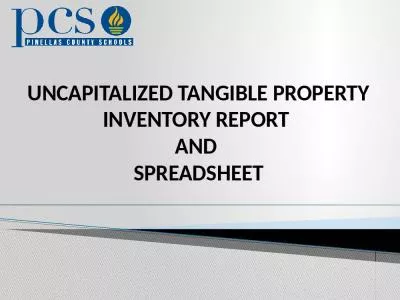PPT-Review of my spreadsheet
Author : pamella-moone | Published Date : 2017-01-26
By Nathan Scotchford All the different pages Enhanced spreadsheet Main Menu Pivot table Trip data House stats Review of all the different cells and pages First
Presentation Embed Code
Download Presentation
Download Presentation The PPT/PDF document "Review of my spreadsheet" is the property of its rightful owner. Permission is granted to download and print the materials on this website for personal, non-commercial use only, and to display it on your personal computer provided you do not modify the materials and that you retain all copyright notices contained in the materials. By downloading content from our website, you accept the terms of this agreement.
Review of my spreadsheet: Transcript
Download Rules Of Document
"Review of my spreadsheet"The content belongs to its owner. You may download and print it for personal use, without modification, and keep all copyright notices. By downloading, you agree to these terms.
Related Documents