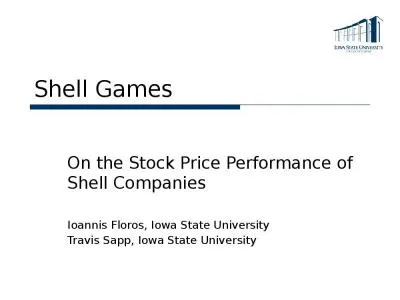PPT-Shell Scripting
Author : pamella-moone | Published Date : 2016-04-26
Awk part1 Awk Programming Language standard unix language that is geared for text processing and creating formatted reports but it is very valuable to seismologists
Presentation Embed Code
Download Presentation
Download Presentation The PPT/PDF document "Shell Scripting" is the property of its rightful owner. Permission is granted to download and print the materials on this website for personal, non-commercial use only, and to display it on your personal computer provided you do not modify the materials and that you retain all copyright notices contained in the materials. By downloading content from our website, you accept the terms of this agreement.
Shell Scripting: Transcript
Download Rules Of Document
"Shell Scripting"The content belongs to its owner. You may download and print it for personal use, without modification, and keep all copyright notices. By downloading, you agree to these terms.
Related Documents

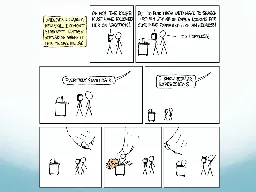
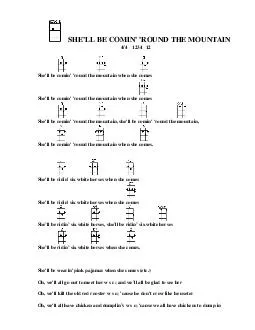
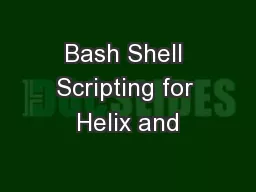
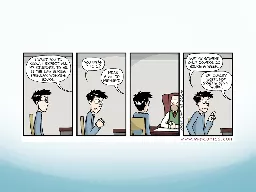

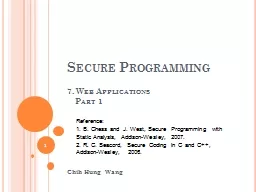

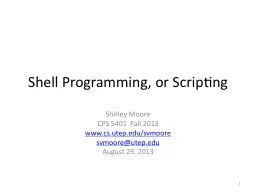
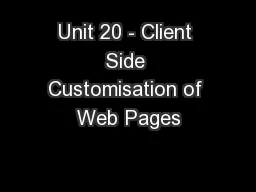



![[READ]-Dynamic Story Scripting with the ink Scripting Language: Create dialogue and procedural](https://thumbs.docslides.com/980469/read-dynamic-story-scripting-with-the-ink-scripting-language-create-dialogue-and-procedural-storytelling-systems-for-unity-projects.jpg)