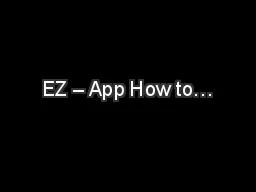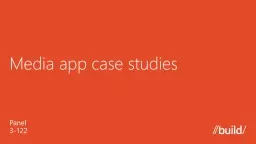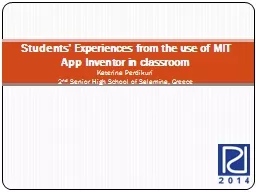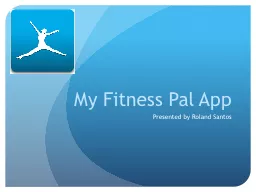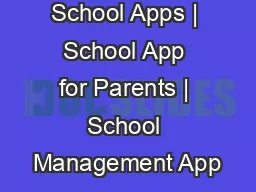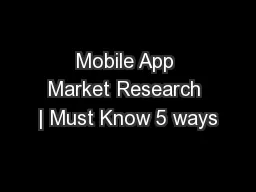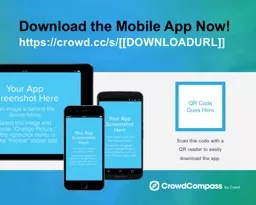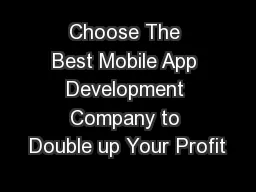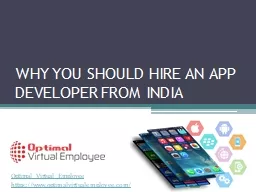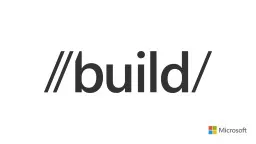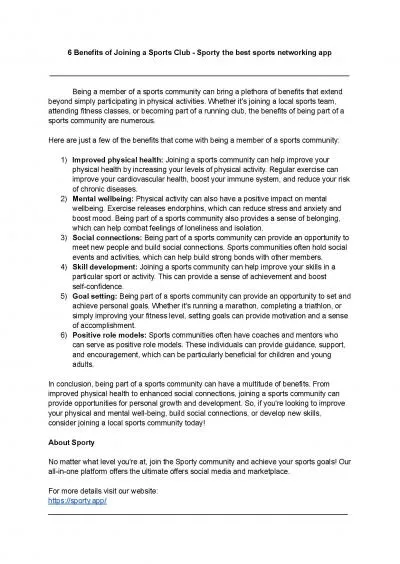PPT-EZ – App How to…
Author : pasty-toler | Published Date : 2019-12-09
EZ App How to A guide for families Available for Tuition Exchange and FACHEX families 1 Contents What you need to know before you begin Completing the EZ application
Presentation Embed Code
Download Presentation
Download Presentation The PPT/PDF document "EZ – App How to…" is the property of its rightful owner. Permission is granted to download and print the materials on this website for personal, non-commercial use only, and to display it on your personal computer provided you do not modify the materials and that you retain all copyright notices contained in the materials. By downloading content from our website, you accept the terms of this agreement.
EZ – App How to…: Transcript
Download Rules Of Document
"EZ – App How to…"The content belongs to its owner. You may download and print it for personal use, without modification, and keep all copyright notices. By downloading, you agree to these terms.
Related Documents