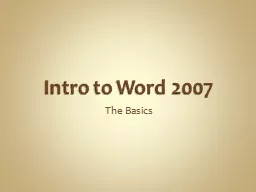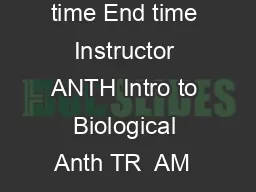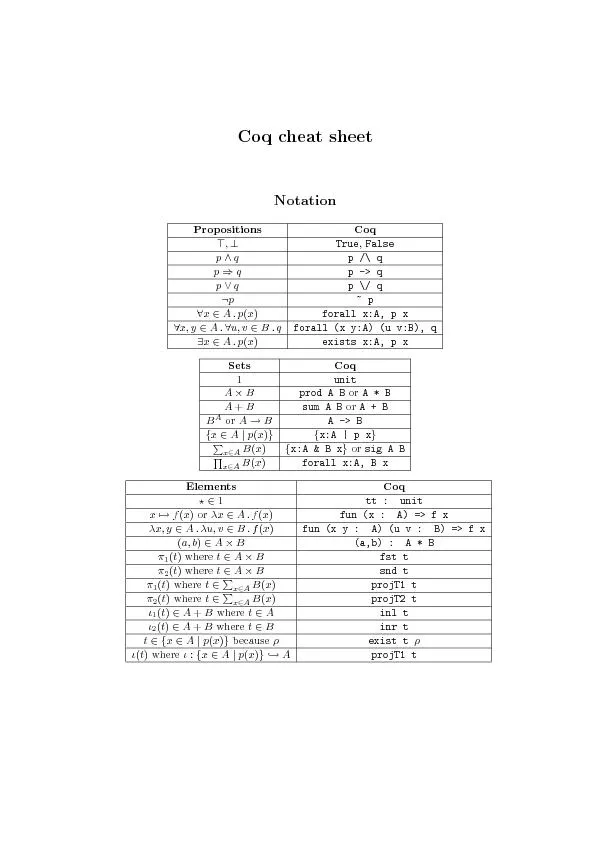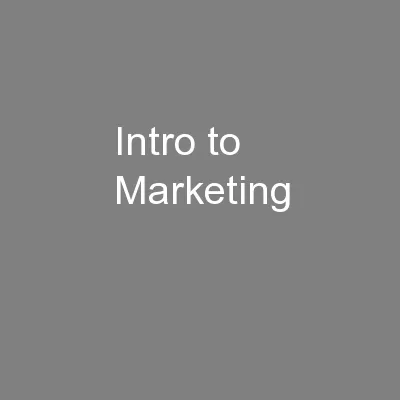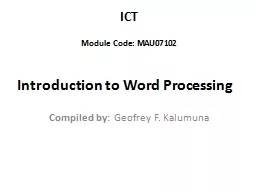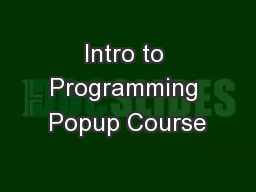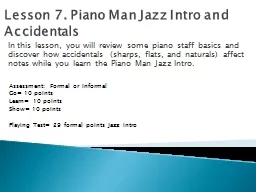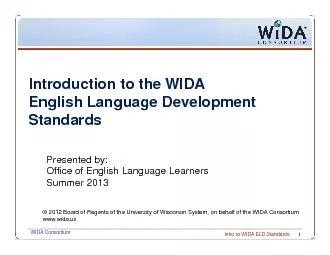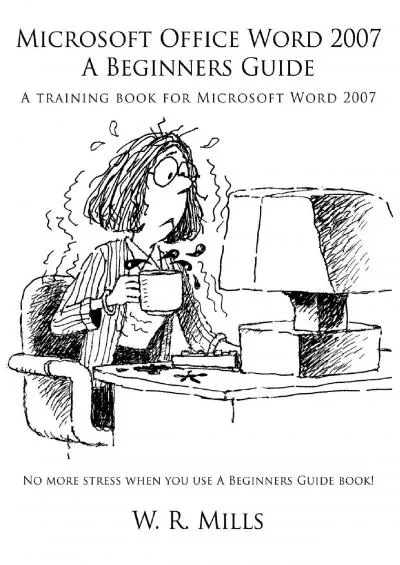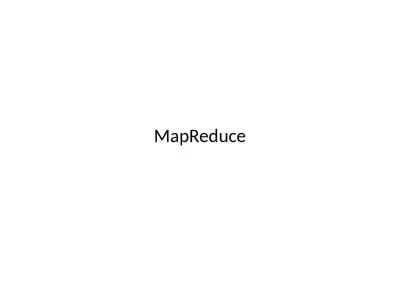PPT-Intro to Word 2007
Author : pasty-toler | Published Date : 2015-12-10
The Basics Launch Word Common Shortcuts New File Ctrl N Save File Ctrl S save as 02test in word folder in complit folder Close File Ctrl W Open File Ctrl
Presentation Embed Code
Download Presentation
Download Presentation The PPT/PDF document "Intro to Word 2007" is the property of its rightful owner. Permission is granted to download and print the materials on this website for personal, non-commercial use only, and to display it on your personal computer provided you do not modify the materials and that you retain all copyright notices contained in the materials. By downloading content from our website, you accept the terms of this agreement.
Intro to Word 2007: Transcript
Download Rules Of Document
"Intro to Word 2007"The content belongs to its owner. You may download and print it for personal use, without modification, and keep all copyright notices. By downloading, you agree to these terms.
Related Documents