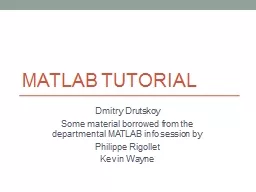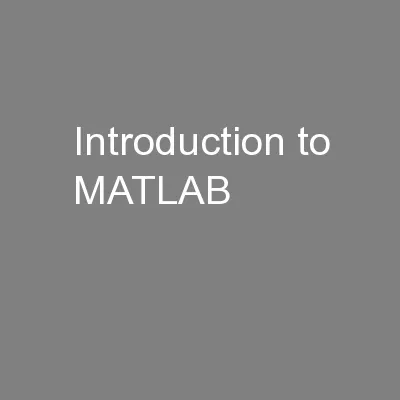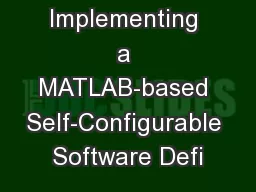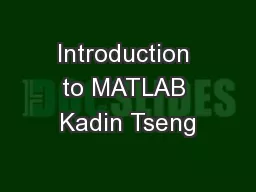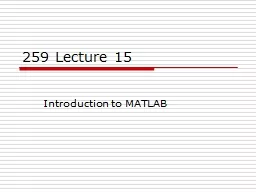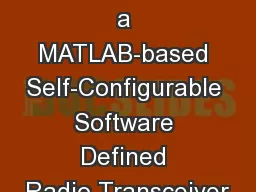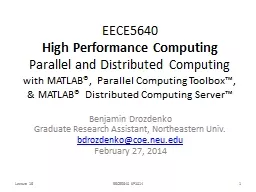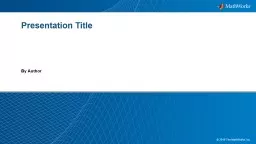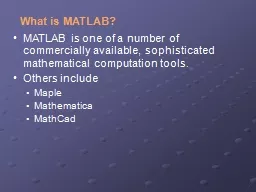PPT-MATLAB Tutorial Dmitry Drutskoy
Author : pasty-toler | Published Date : 2019-06-21
Some material borrowed from the departmental MATLAB info session by Philippe Rigollet Kevin Wayne Overview Getting MATLAB set up Scalarmatrix creation and operations
Presentation Embed Code
Download Presentation
Download Presentation The PPT/PDF document "MATLAB Tutorial Dmitry Drutskoy" is the property of its rightful owner. Permission is granted to download and print the materials on this website for personal, non-commercial use only, and to display it on your personal computer provided you do not modify the materials and that you retain all copyright notices contained in the materials. By downloading content from our website, you accept the terms of this agreement.
MATLAB Tutorial Dmitry Drutskoy: Transcript
Download Rules Of Document
"MATLAB Tutorial Dmitry Drutskoy"The content belongs to its owner. You may download and print it for personal use, without modification, and keep all copyright notices. By downloading, you agree to these terms.
Related Documents