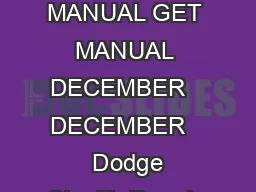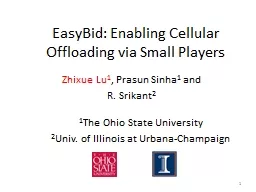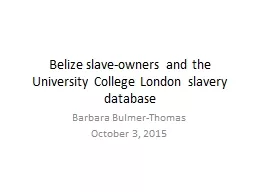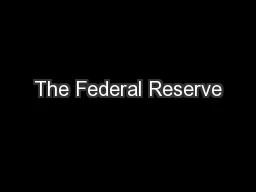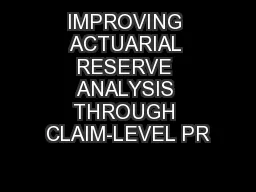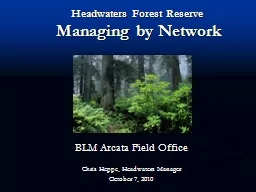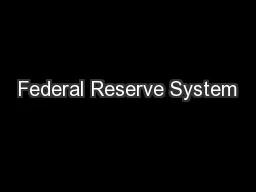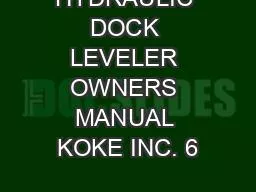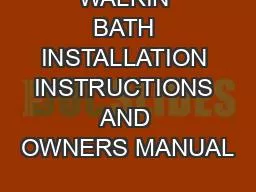PDF-Owners manual Installation manual All Rights Reserve
Author : pasty-toler | Published Date : 2015-05-15
Copyright 57513 2003 Clarion Co Ltd 20033 A57527C QZ7532K 280796000 Clarion Co Ltd INDASH WIDE 7 COLOR LCD TV 1287935403605435516761552661 1287935403605435516761552661
Presentation Embed Code
Download Presentation
Download Presentation The PPT/PDF document "Owners manual Installation manual All ..." is the property of its rightful owner. Permission is granted to download and print the materials on this website for personal, non-commercial use only, and to display it on your personal computer provided you do not modify the materials and that you retain all copyright notices contained in the materials. By downloading content from our website, you accept the terms of this agreement.
Owners manual Installation manual All Rights Reserve: Transcript
Download Rules Of Document
"Owners manual Installation manual All Rights Reserve"The content belongs to its owner. You may download and print it for personal use, without modification, and keep all copyright notices. By downloading, you agree to these terms.
Related Documents