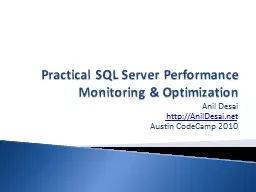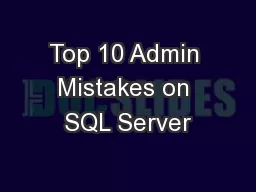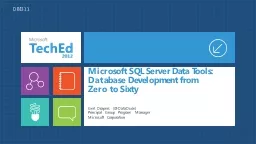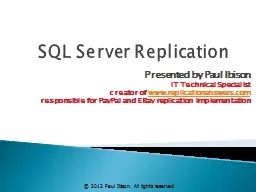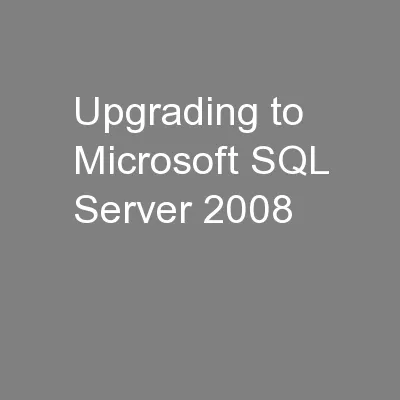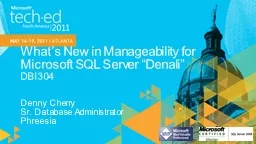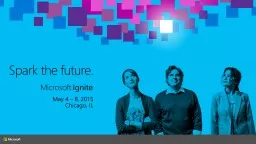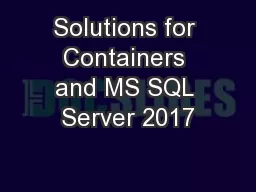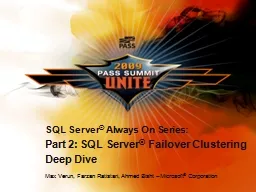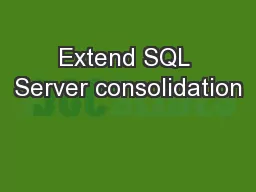PPT-Practical SQL Server Performance Monitoring & Optimizat
Author : pasty-toler | Published Date : 2016-11-21
Anil Desai httpAnilDesainet Austin CodeCamp 2010 Anil Desai Independent consultant Austin TX Author of numerous IT books Instructor Implementing and Managing
Presentation Embed Code
Download Presentation
Download Presentation The PPT/PDF document "Practical SQL Server Performance Monitor..." is the property of its rightful owner. Permission is granted to download and print the materials on this website for personal, non-commercial use only, and to display it on your personal computer provided you do not modify the materials and that you retain all copyright notices contained in the materials. By downloading content from our website, you accept the terms of this agreement.
Practical SQL Server Performance Monitoring & Optimizat: Transcript
Download Rules Of Document
"Practical SQL Server Performance Monitoring & Optimizat"The content belongs to its owner. You may download and print it for personal use, without modification, and keep all copyright notices. By downloading, you agree to these terms.
Related Documents