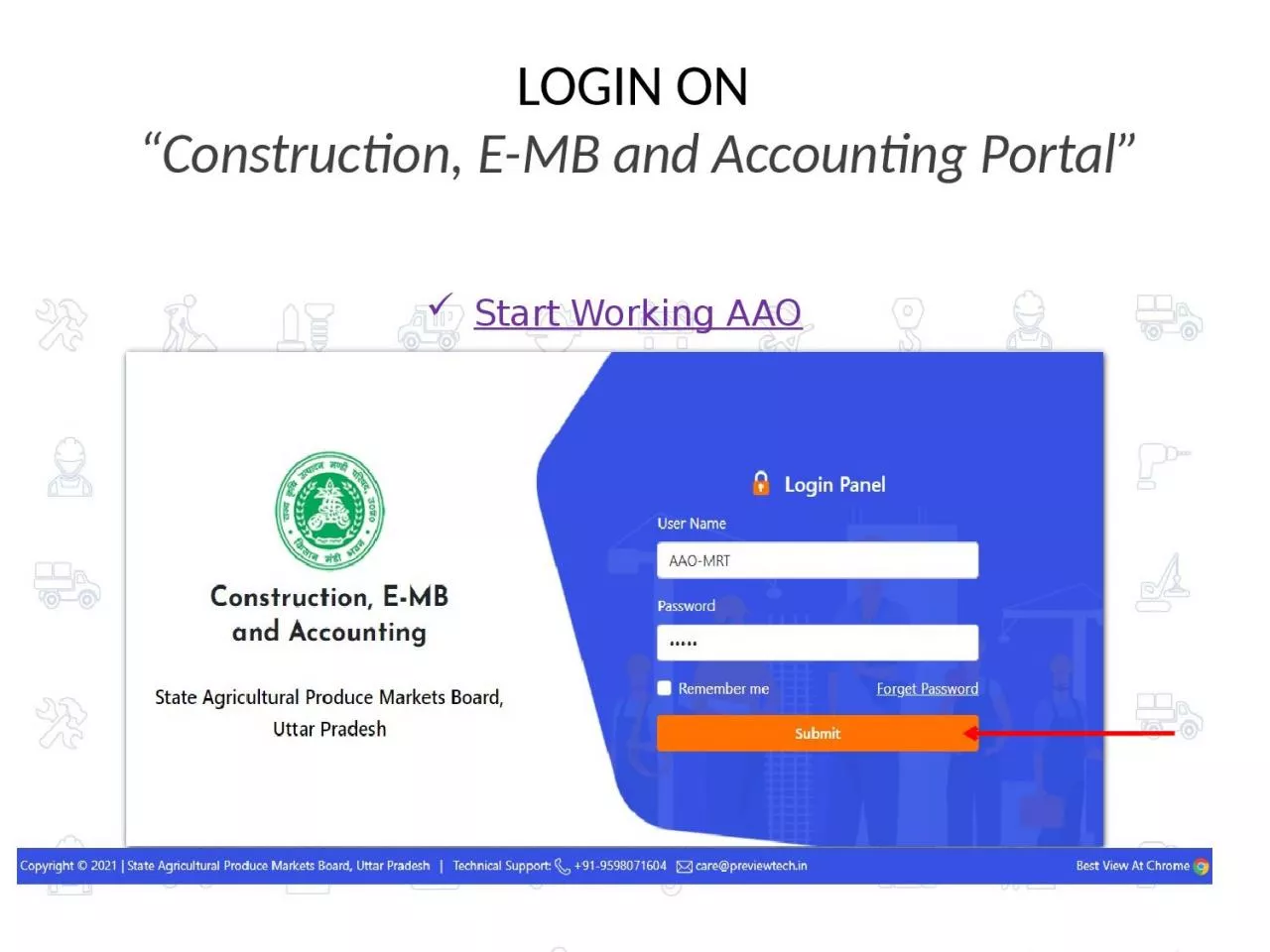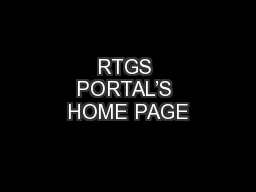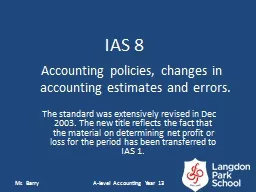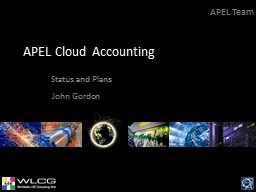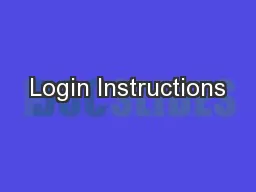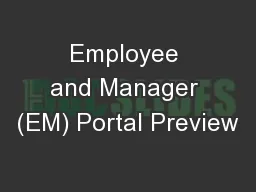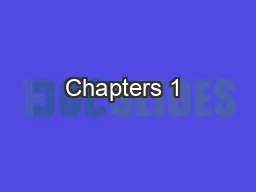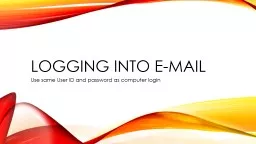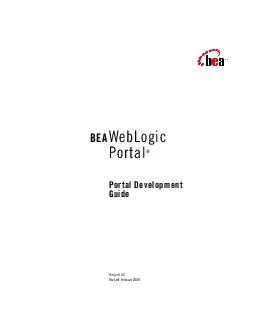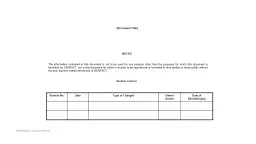PPT-LOGIN ON “Construction, E-MB and Accounting Portal
Author : patricia | Published Date : 2022-06-15
Start Working AAO Click On Tab Projects gt Create New Project Start Working AAO For Create Project Fill all field and Submit form Fill General Abstract
Presentation Embed Code
Download Presentation
Download Presentation The PPT/PDF document "LOGIN ON “Construction, E-MB and Acco..." is the property of its rightful owner. Permission is granted to download and print the materials on this website for personal, non-commercial use only, and to display it on your personal computer provided you do not modify the materials and that you retain all copyright notices contained in the materials. By downloading content from our website, you accept the terms of this agreement.
LOGIN ON “Construction, E-MB and Accounting Portal: Transcript
Download Rules Of Document
"LOGIN ON “Construction, E-MB and Accounting Portal"The content belongs to its owner. You may download and print it for personal use, without modification, and keep all copyright notices. By downloading, you agree to these terms.
Related Documents