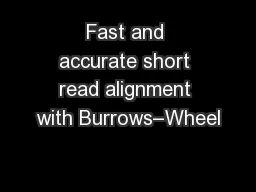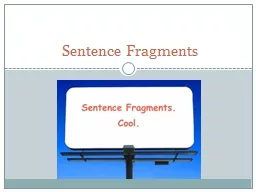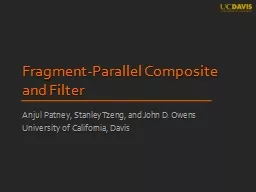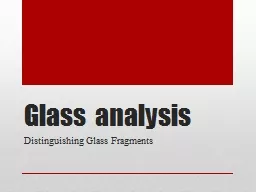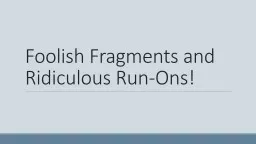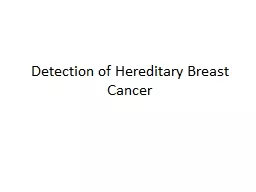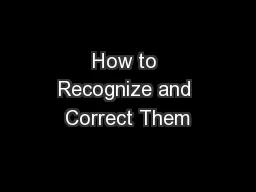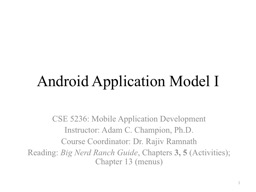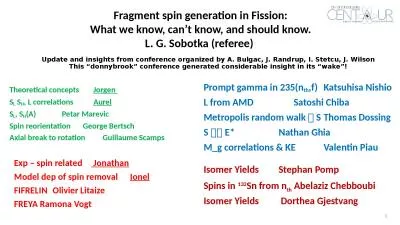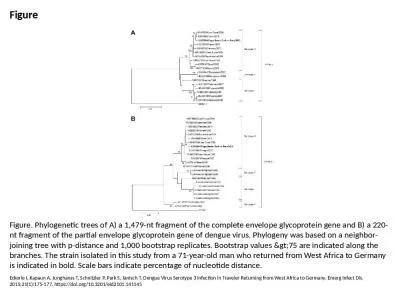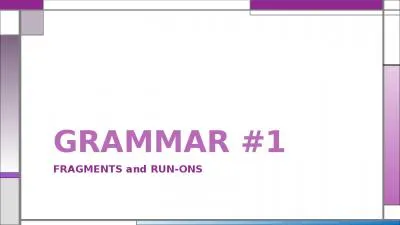PPT-Activity and Fragment
Author : phoebe-click | Published Date : 2017-04-25
Activity LifeCycle States of an Activity An activity has essentially four states If an activity in the foreground of the screen at the top of the stack it is
Presentation Embed Code
Download Presentation
Download Presentation The PPT/PDF document "Activity and Fragment" is the property of its rightful owner. Permission is granted to download and print the materials on this website for personal, non-commercial use only, and to display it on your personal computer provided you do not modify the materials and that you retain all copyright notices contained in the materials. By downloading content from our website, you accept the terms of this agreement.
Activity and Fragment: Transcript
Download Rules Of Document
"Activity and Fragment"The content belongs to its owner. You may download and print it for personal use, without modification, and keep all copyright notices. By downloading, you agree to these terms.
Related Documents