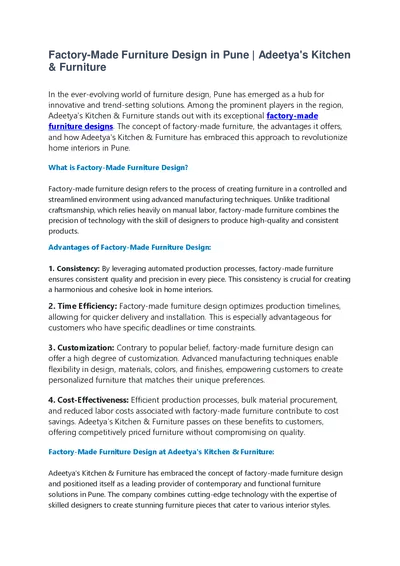PPT-Basics of Web Design Chapter 3
Author : phoebe-click | Published Date : 2018-09-16
Web Design Basics Key Concepts 1 Learning Outcomes Describe the most common types of website organization Describe principles of visual design Design for your
Presentation Embed Code
Download Presentation
Download Presentation The PPT/PDF document "Basics of Web Design Chapter 3" is the property of its rightful owner. Permission is granted to download and print the materials on this website for personal, non-commercial use only, and to display it on your personal computer provided you do not modify the materials and that you retain all copyright notices contained in the materials. By downloading content from our website, you accept the terms of this agreement.
Basics of Web Design Chapter 3: Transcript
Download Rules Of Document
"Basics of Web Design Chapter 3"The content belongs to its owner. You may download and print it for personal use, without modification, and keep all copyright notices. By downloading, you agree to these terms.
Related Documents

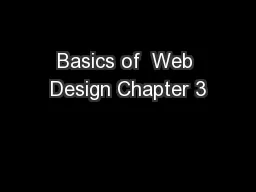



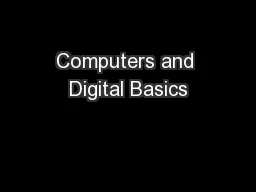
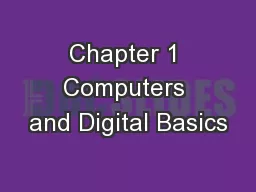
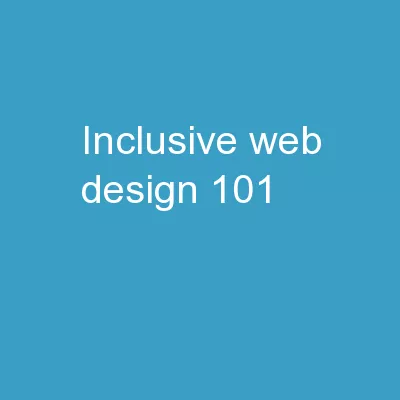
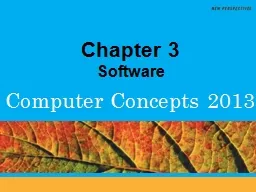
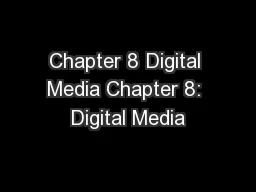
![[FREE]-Web Development: This Book Includes: Web Development for Beginners in HTML + Web](https://thumbs.docslides.com/975650/free-web-development-this-book-includes-web-development-for-beginners-in-html-web-design-with-css-javascript-basics-for-beginners.jpg)
![[DOWLOAD]-Web Development: This Book Includes: Web Development for Beginners in HTML +](https://thumbs.docslides.com/992093/dowload-web-development-this-book-includes-web-development-for-beginners-in-html-web-design-with-css-javascript-basics-for-beginners.jpg)