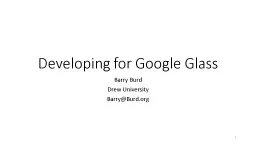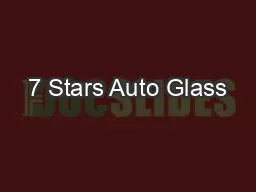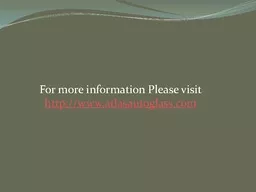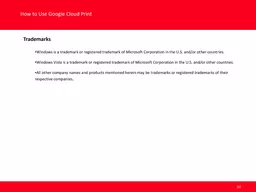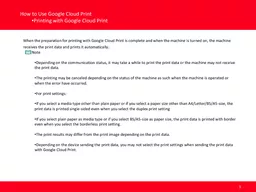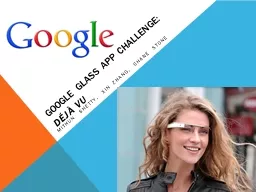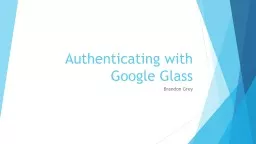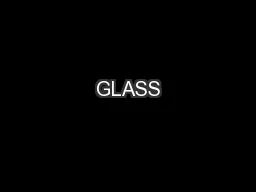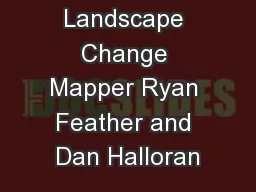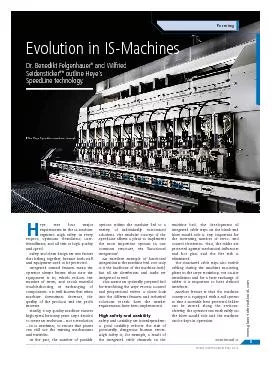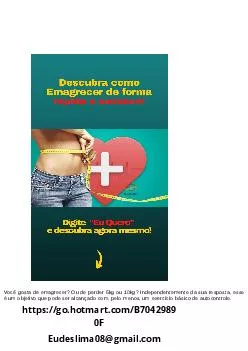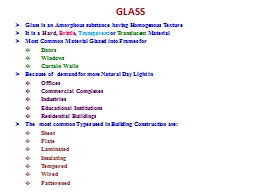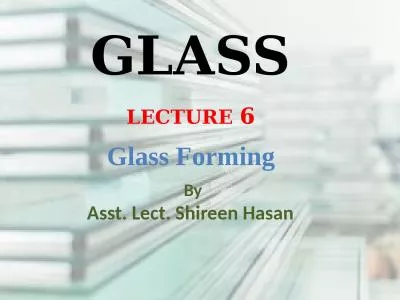PPT-Developing for Google Glass
Author : phoebe-click | Published Date : 2018-11-22
Barry Burd Drew University BarryBurdorg 1 This presentation 2014 Barry Burd Slides available at httpallmycodecomtcf Agenda Whats is all about Try them on Developing
Presentation Embed Code
Download Presentation
Download Presentation The PPT/PDF document "Developing for Google Glass" is the property of its rightful owner. Permission is granted to download and print the materials on this website for personal, non-commercial use only, and to display it on your personal computer provided you do not modify the materials and that you retain all copyright notices contained in the materials. By downloading content from our website, you accept the terms of this agreement.
Developing for Google Glass: Transcript
Download Rules Of Document
"Developing for Google Glass"The content belongs to its owner. You may download and print it for personal use, without modification, and keep all copyright notices. By downloading, you agree to these terms.
Related Documents