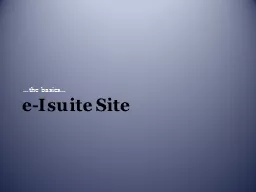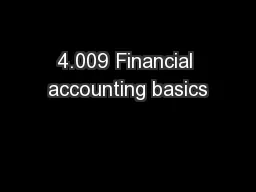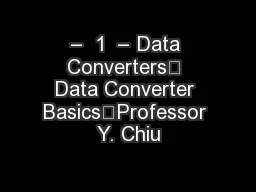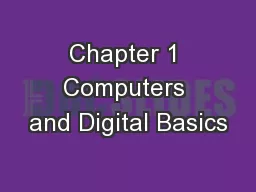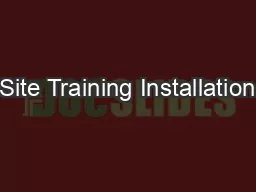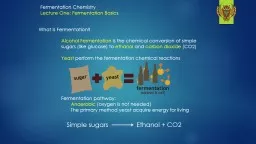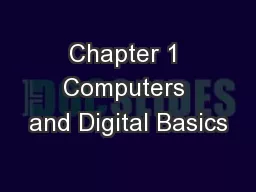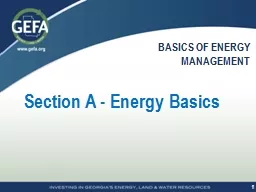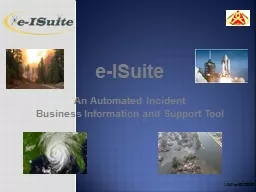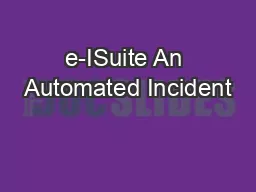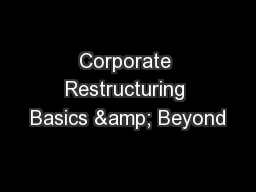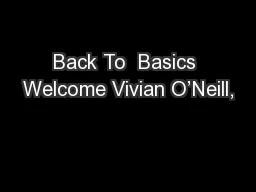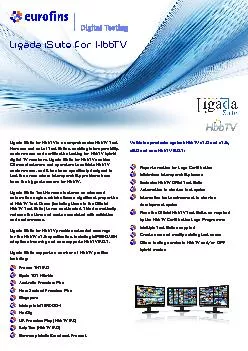PPT-e - Isuite Site …the basics…
Author : phoebe-click | Published Date : 2018-02-12
Server Requirements Windows 7 Professional or Windows 20032008 Server Windows 810 discussion No competing http Services Tomcat6 will provide web services on server
Presentation Embed Code
Download Presentation
Download Presentation The PPT/PDF document "e - Isuite Site …the basics…" is the property of its rightful owner. Permission is granted to download and print the materials on this website for personal, non-commercial use only, and to display it on your personal computer provided you do not modify the materials and that you retain all copyright notices contained in the materials. By downloading content from our website, you accept the terms of this agreement.
e - Isuite Site …the basics…: Transcript
Download Rules Of Document
"e - Isuite Site …the basics…"The content belongs to its owner. You may download and print it for personal use, without modification, and keep all copyright notices. By downloading, you agree to these terms.
Related Documents