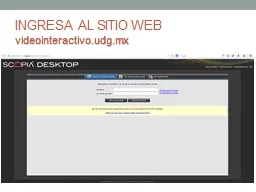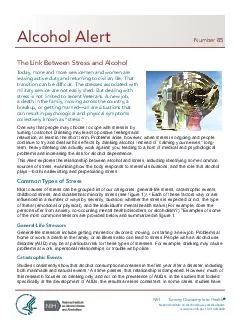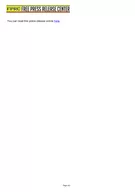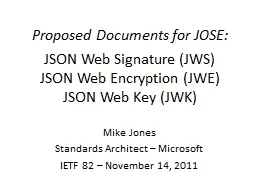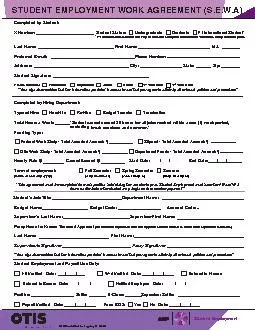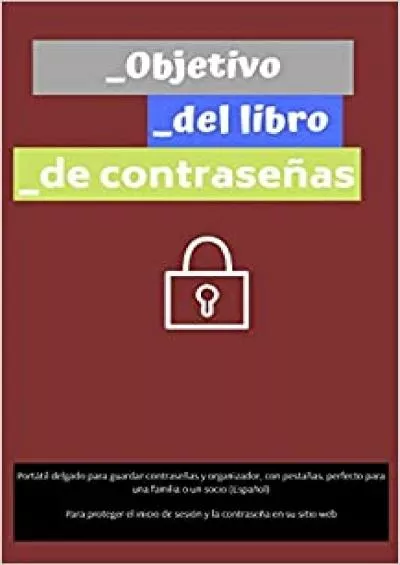PPT-INGRESA AL SITIO WEB videointeractivo.udg.mx
Author : phoebe-click | Published Date : 2019-02-27
ACTUALIZAR SOFTWARE 1 Realiza las actualizaciones que sugiere el cintillo amarillo 2 Descarga Scopia Desktop ACTUALIZAR SOFTWARE 3 Guarda el archivo Mgrlnstexe
Presentation Embed Code
Download Presentation
Download Presentation The PPT/PDF document "INGRESA AL SITIO WEB videointeractivo..." is the property of its rightful owner. Permission is granted to download and print the materials on this website for personal, non-commercial use only, and to display it on your personal computer provided you do not modify the materials and that you retain all copyright notices contained in the materials. By downloading content from our website, you accept the terms of this agreement.
INGRESA AL SITIO WEB videointeractivo.udg.mx: Transcript
Download Rules Of Document
"INGRESA AL SITIO WEB videointeractivo.udg.mx"The content belongs to its owner. You may download and print it for personal use, without modification, and keep all copyright notices. By downloading, you agree to these terms.
Related Documents