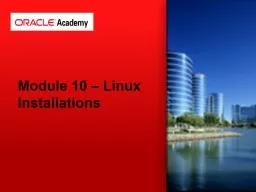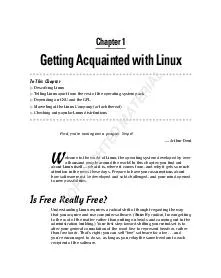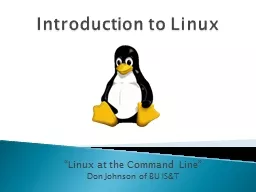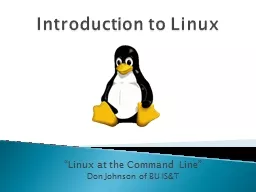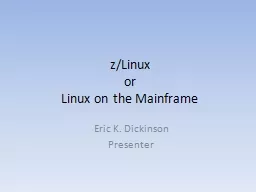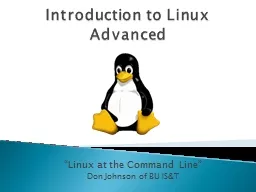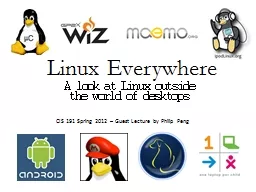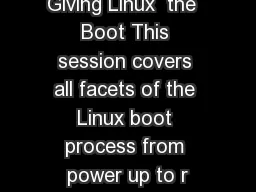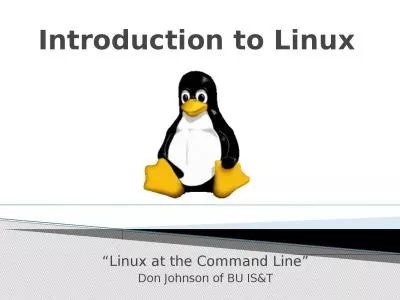PPT-Module 10 – Linux Installations
Author : phoebe-click | Published Date : 2017-12-09
Wikipedia Red Hat Package Manager or RPM Package Manager RPM is a package management system The name RPM variously refers to the rpm file format files in
Presentation Embed Code
Download Presentation
Download Presentation The PPT/PDF document "Module 10 – Linux Installations" is the property of its rightful owner. Permission is granted to download and print the materials on this website for personal, non-commercial use only, and to display it on your personal computer provided you do not modify the materials and that you retain all copyright notices contained in the materials. By downloading content from our website, you accept the terms of this agreement.
Module 10 – Linux Installations: Transcript
Download Rules Of Document
"Module 10 – Linux Installations"The content belongs to its owner. You may download and print it for personal use, without modification, and keep all copyright notices. By downloading, you agree to these terms.
Related Documents