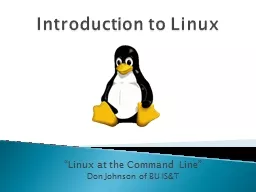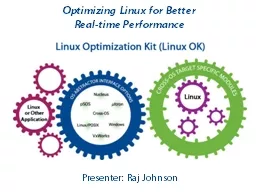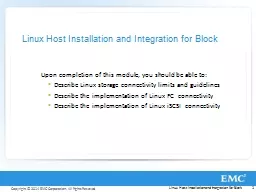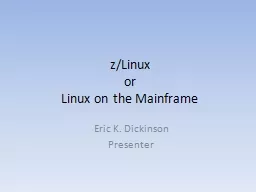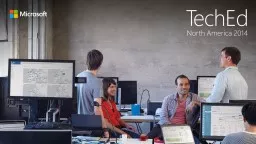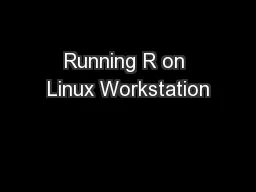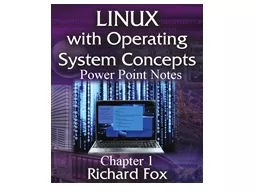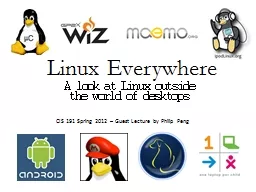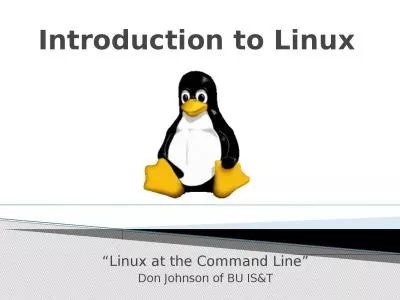PPT-Introduction to Linux
Author : tawny-fly | Published Date : 2015-10-25
Linux at the Command Line Don Johnson of BU ISampT Well start with a sign in sheet that include questions about your Linux experience and goals Well end with a class
Presentation Embed Code
Download Presentation
Download Presentation The PPT/PDF document "Introduction to Linux" is the property of its rightful owner. Permission is granted to download and print the materials on this website for personal, non-commercial use only, and to display it on your personal computer provided you do not modify the materials and that you retain all copyright notices contained in the materials. By downloading content from our website, you accept the terms of this agreement.
Introduction to Linux: Transcript
Download Rules Of Document
"Introduction to Linux"The content belongs to its owner. You may download and print it for personal use, without modification, and keep all copyright notices. By downloading, you agree to these terms.
Related Documents