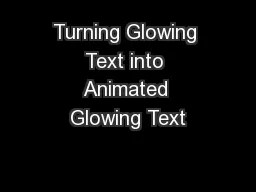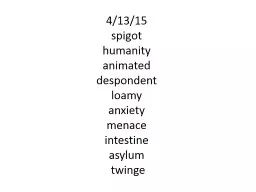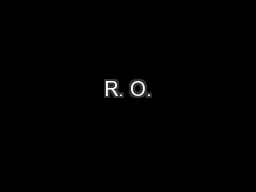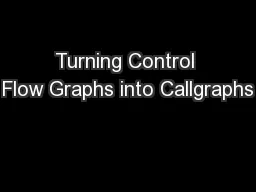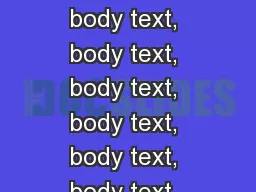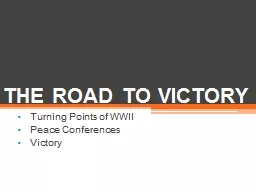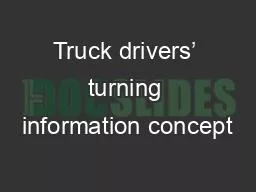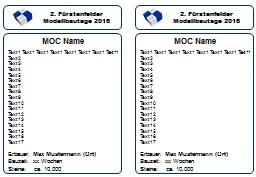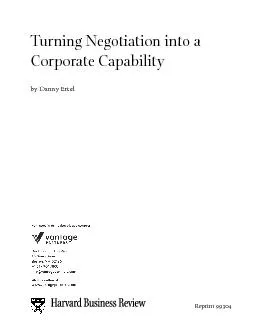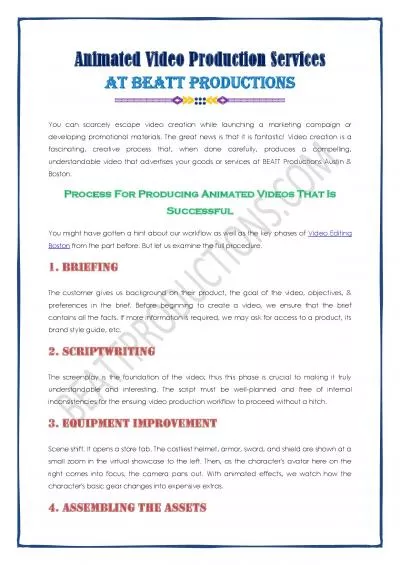PPT-Turning Glowing Text into Animated Glowing Text
Author : phoebe-click | Published Date : 2016-04-28
Using Animation Shop Open your glowing text NAME file Use the dropper tool to select the exact glowing color Switch to the BRUSH tool Choose View Toolbars Then
Presentation Embed Code
Download Presentation
Download Presentation The PPT/PDF document "Turning Glowing Text into Animated Glowi..." is the property of its rightful owner. Permission is granted to download and print the materials on this website for personal, non-commercial use only, and to display it on your personal computer provided you do not modify the materials and that you retain all copyright notices contained in the materials. By downloading content from our website, you accept the terms of this agreement.
Turning Glowing Text into Animated Glowing Text: Transcript
Download Rules Of Document
"Turning Glowing Text into Animated Glowing Text"The content belongs to its owner. You may download and print it for personal use, without modification, and keep all copyright notices. By downloading, you agree to these terms.
Related Documents