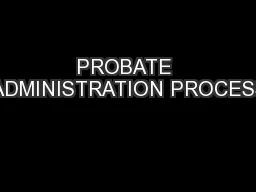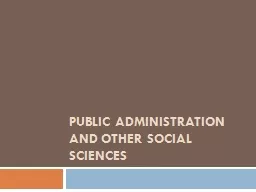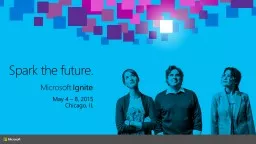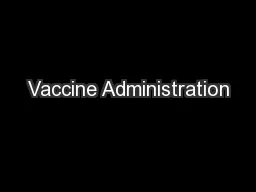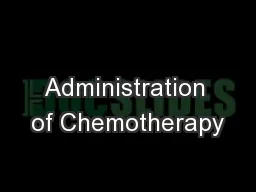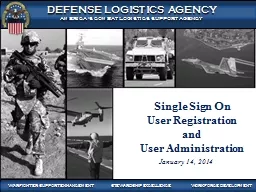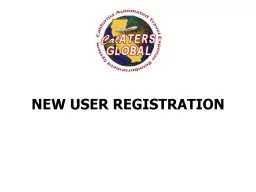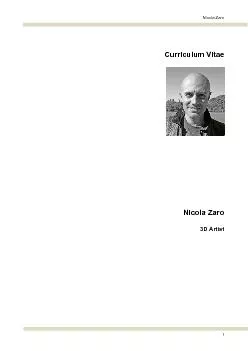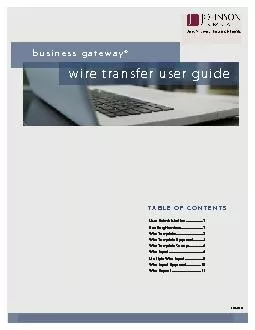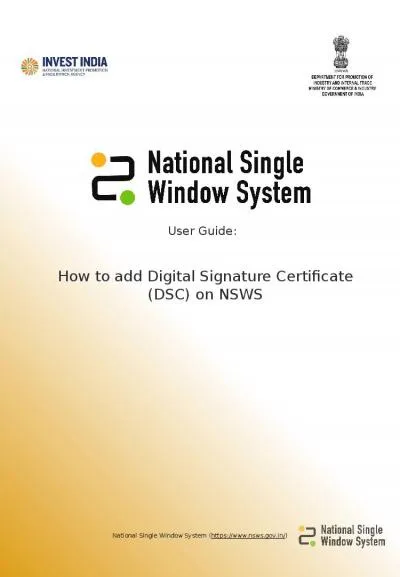PPT-User Administration: Add
Author : phoebe-click | Published Date : 2018-03-07
DisableEnable Delete Log in to pinSIGHT and click on Go To BACK OFFICE In the Admin section c lick on Intranet and then Search Agents There are 2 options for setting
Presentation Embed Code
Download Presentation
Download Presentation The PPT/PDF document "User Administration: Add" is the property of its rightful owner. Permission is granted to download and print the materials on this website for personal, non-commercial use only, and to display it on your personal computer provided you do not modify the materials and that you retain all copyright notices contained in the materials. By downloading content from our website, you accept the terms of this agreement.
User Administration: Add: Transcript
Download Rules Of Document
"User Administration: Add"The content belongs to its owner. You may download and print it for personal use, without modification, and keep all copyright notices. By downloading, you agree to these terms.
Related Documents