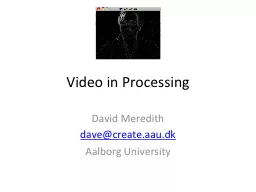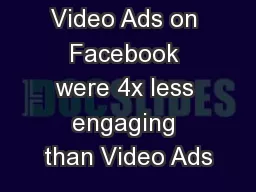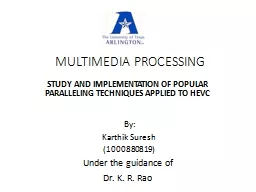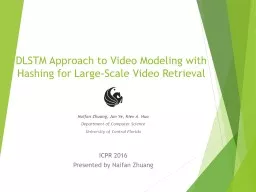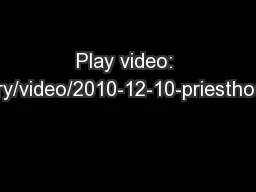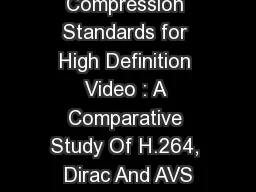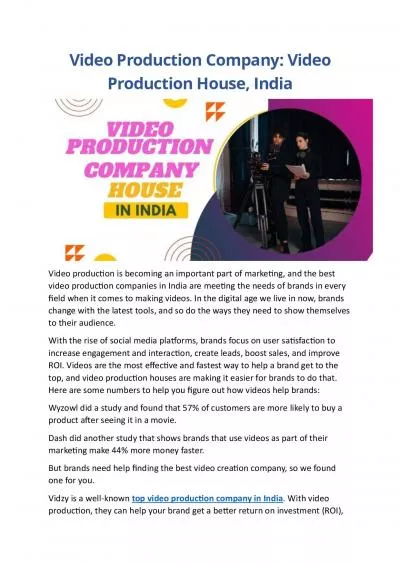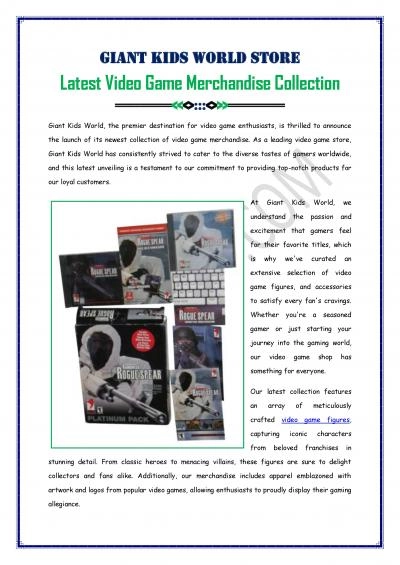PPT-Video in Processing
Author : phoebe-click | Published Date : 2016-02-27
David Meredith davecreateaaudk Aalborg University Source Chapter 16 of Shiffman D 2008 Learning Processing Morgan Kaufmann ISBN 9780123736024 Overview Displaying
Presentation Embed Code
Download Presentation
Download Presentation The PPT/PDF document "Video in Processing" is the property of its rightful owner. Permission is granted to download and print the materials on this website for personal, non-commercial use only, and to display it on your personal computer provided you do not modify the materials and that you retain all copyright notices contained in the materials. By downloading content from our website, you accept the terms of this agreement.
Video in Processing: Transcript
Download Rules Of Document
"Video in Processing"The content belongs to its owner. You may download and print it for personal use, without modification, and keep all copyright notices. By downloading, you agree to these terms.
Related Documents