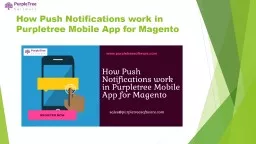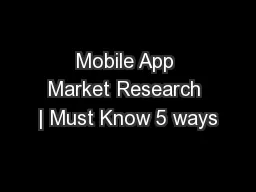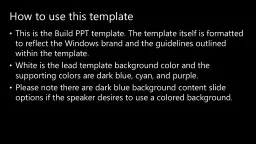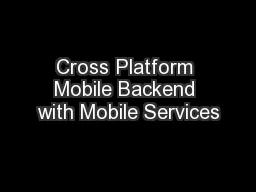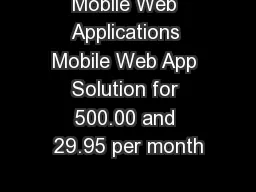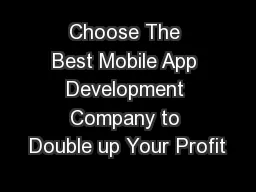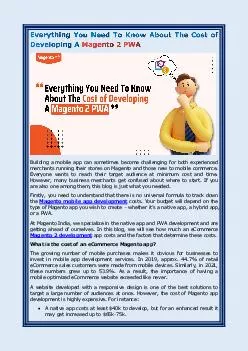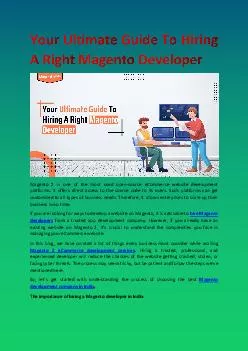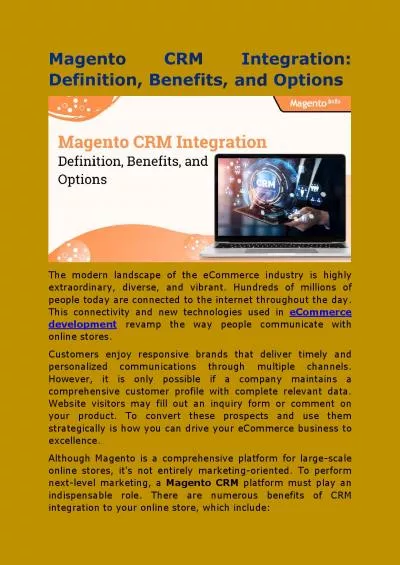PPT-How Push Notifications work in Purpletree Mobile App for Magento
Author : purpletresoftware | Published Date : 2020-08-10
Push Notification allows admin to send Notifications to mobile app users by just a click from the admin panel or some action as defined in Purpletree mobile app
Presentation Embed Code
Download Presentation
Download Presentation The PPT/PDF document "How Push Notifications work in Purpletre..." is the property of its rightful owner. Permission is granted to download and print the materials on this website for personal, non-commercial use only, and to display it on your personal computer provided you do not modify the materials and that you retain all copyright notices contained in the materials. By downloading content from our website, you accept the terms of this agreement.
How Push Notifications work in Purpletree Mobile App for Magento: Transcript
Download Rules Of Document
"How Push Notifications work in Purpletree Mobile App for Magento"The content belongs to its owner. You may download and print it for personal use, without modification, and keep all copyright notices. By downloading, you agree to these terms.
Related Documents