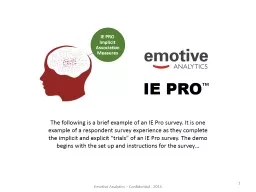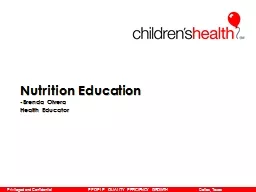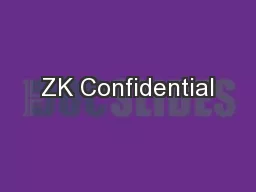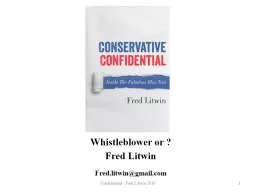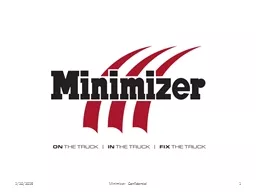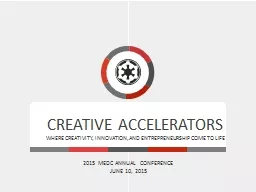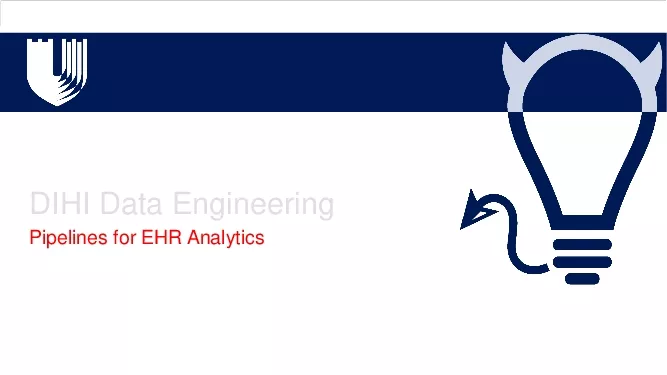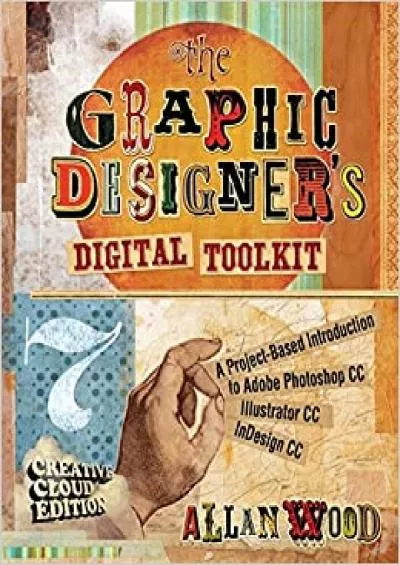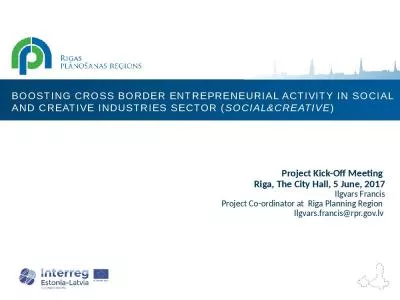PPT-NoviSign Confidential Creative sharing guide book
Author : relylancome | Published Date : 2020-10-22
Subjects NoviSign Digital Signage Software Editor Sharing campaign elements NoviSign Confidential Using NoviSign Digital Signage Software Editor NoviSign Confidential
Presentation Embed Code
Download Presentation
Download Presentation The PPT/PDF document "NoviSign Confidential Creative sharing ..." is the property of its rightful owner. Permission is granted to download and print the materials on this website for personal, non-commercial use only, and to display it on your personal computer provided you do not modify the materials and that you retain all copyright notices contained in the materials. By downloading content from our website, you accept the terms of this agreement.
NoviSign Confidential Creative sharing guide book: Transcript
Download Rules Of Document
"NoviSign Confidential Creative sharing guide book"The content belongs to its owner. You may download and print it for personal use, without modification, and keep all copyright notices. By downloading, you agree to these terms.
Related Documents

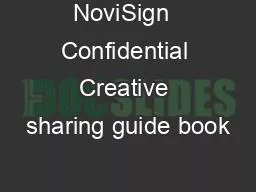
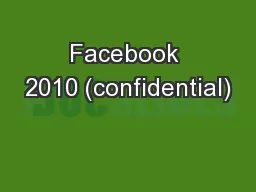
![[Protected] Non-confidential content](https://thumbs.docslides.com/366937/protected-non-confidential-content.jpg)