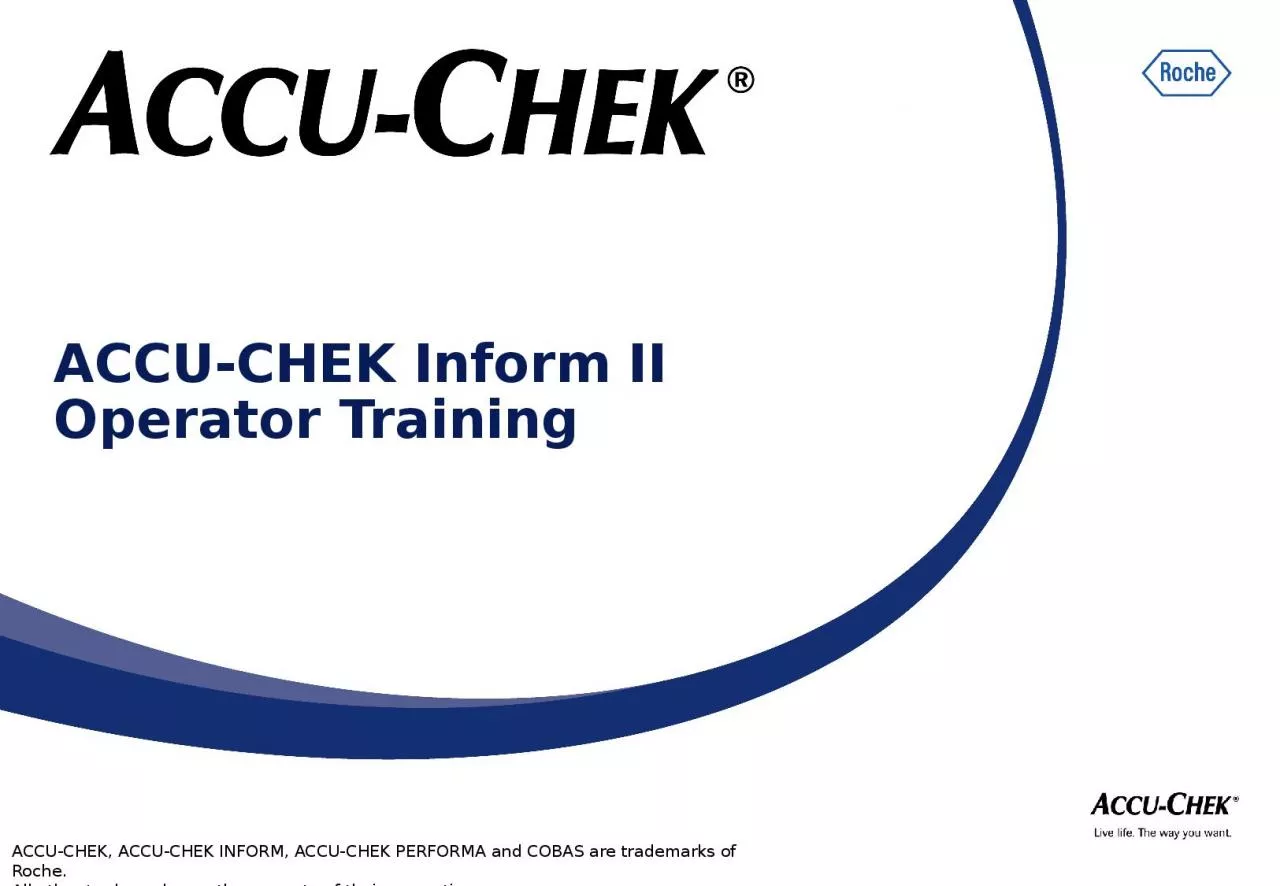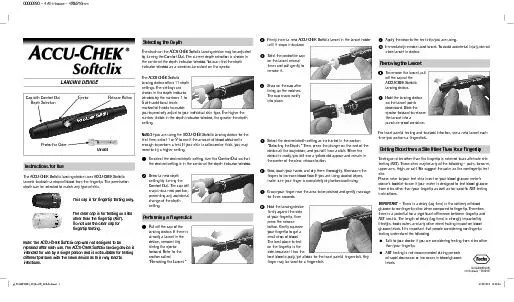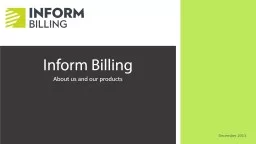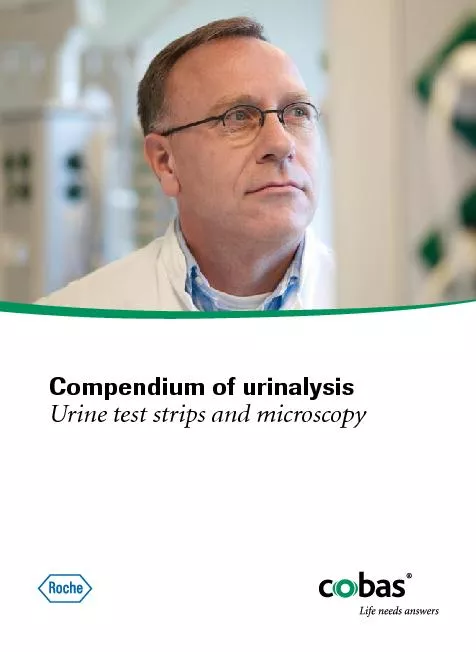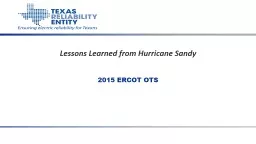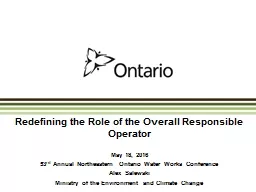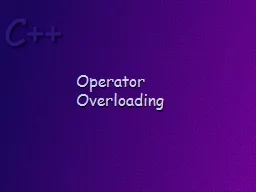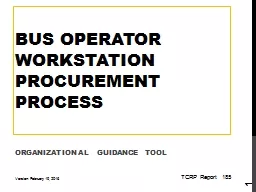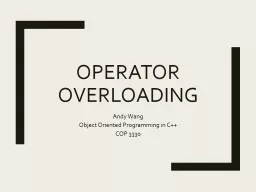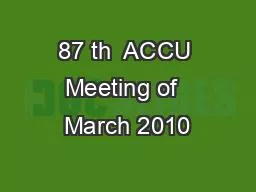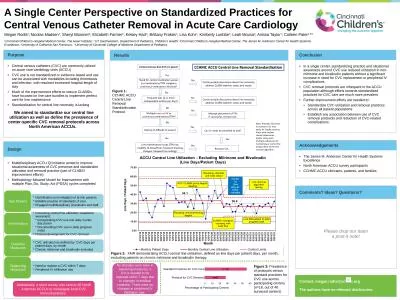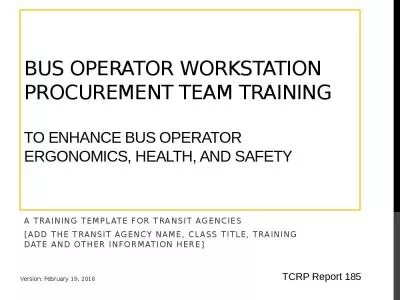PPT-ACCU-CHEK Inform II Operator Training
Author : rosemary | Published Date : 2024-03-13
ACCUCHEK ACCUCHEK INFORM ACCUCHEK PERFORMA and COBAS are trademarks of Roche All other trademarks are the property of their respective owners 2 AccuChek Inform
Presentation Embed Code
Download Presentation
Download Presentation The PPT/PDF document "ACCU-CHEK Inform II Operator Training" is the property of its rightful owner. Permission is granted to download and print the materials on this website for personal, non-commercial use only, and to display it on your personal computer provided you do not modify the materials and that you retain all copyright notices contained in the materials. By downloading content from our website, you accept the terms of this agreement.
ACCU-CHEK Inform II Operator Training: Transcript
Download Rules Of Document
"ACCU-CHEK Inform II Operator Training"The content belongs to its owner. You may download and print it for personal use, without modification, and keep all copyright notices. By downloading, you agree to these terms.
Related Documents