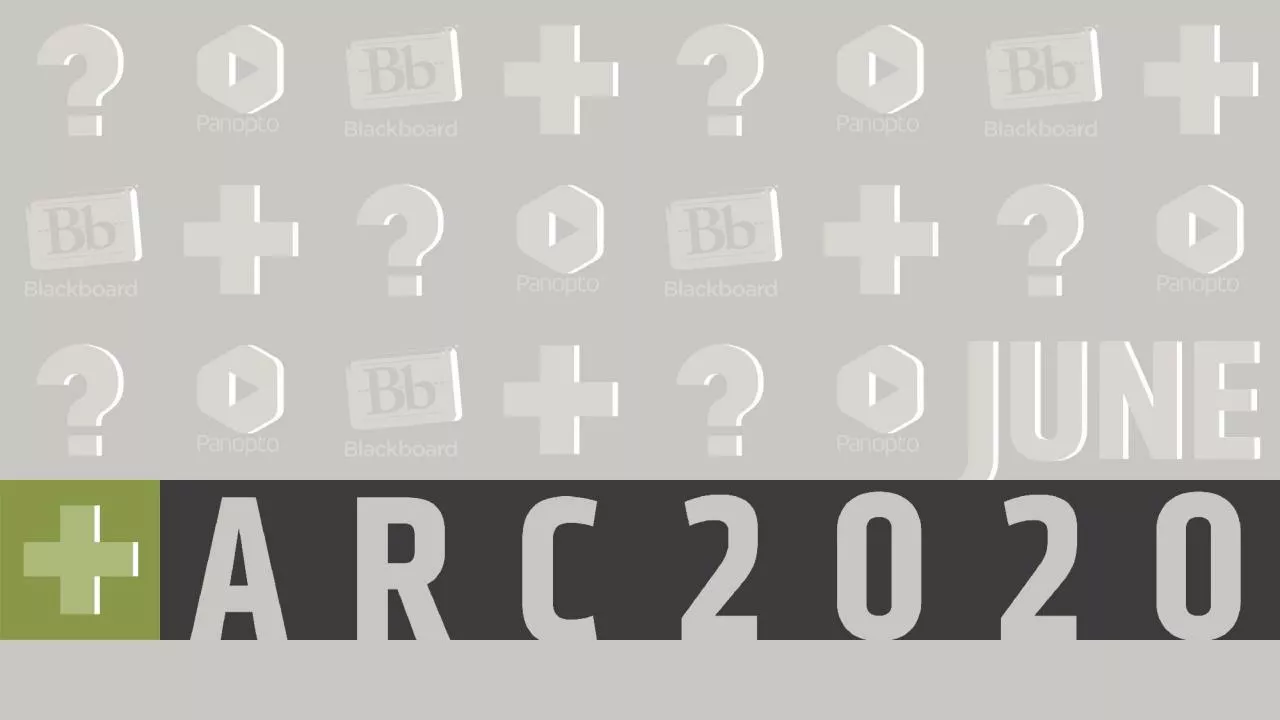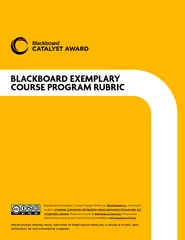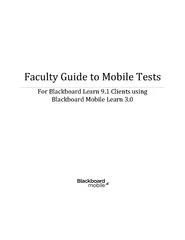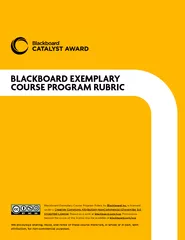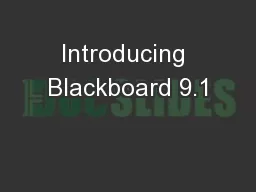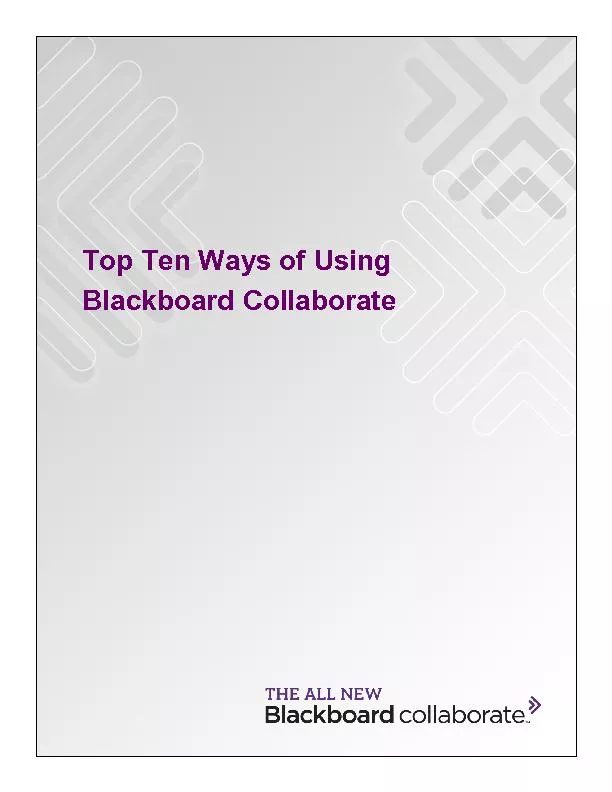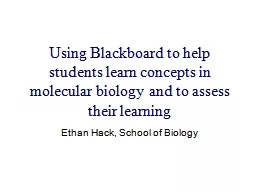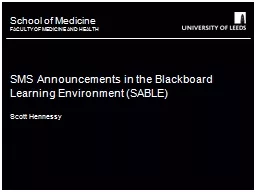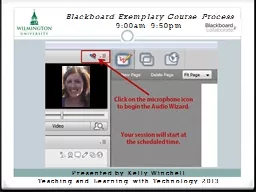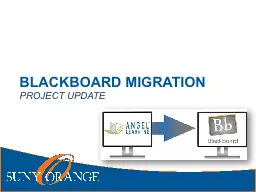PPT-Advanced Blackboard: All About Test
Author : sadie | Published Date : 2023-12-30
Agenda Topics Features of the test tool Creating test importing and exporting test Deploying Test and Test settings Difference between test and pool What are surveys
Presentation Embed Code
Download Presentation
Download Presentation The PPT/PDF document "Advanced Blackboard: All About Test" is the property of its rightful owner. Permission is granted to download and print the materials on this website for personal, non-commercial use only, and to display it on your personal computer provided you do not modify the materials and that you retain all copyright notices contained in the materials. By downloading content from our website, you accept the terms of this agreement.
Advanced Blackboard: All About Test: Transcript
Download Rules Of Document
"Advanced Blackboard: All About Test"The content belongs to its owner. You may download and print it for personal use, without modification, and keep all copyright notices. By downloading, you agree to these terms.
Related Documents