PPT-Getting Started in ZIMS for Studbooks ZIMS Updates! This PowerPoint is up-to-date as of:
Author : sherrill-nordquist | Published Date : 2019-11-05
Getting Started in ZIMS for Studbooks ZIMS Updates This PowerPoint is uptodate as of 17 January 2019 ZIMS is developed using an agile method This means that new
Presentation Embed Code
Download Presentation
Download Presentation The PPT/PDF document "Getting Started in ZIMS for Studbooks ZI..." is the property of its rightful owner. Permission is granted to download and print the materials on this website for personal, non-commercial use only, and to display it on your personal computer provided you do not modify the materials and that you retain all copyright notices contained in the materials. By downloading content from our website, you accept the terms of this agreement.
Getting Started in ZIMS for Studbooks ZIMS Updates! This PowerPoint is up-to-date as of:: Transcript
Download Rules Of Document
"Getting Started in ZIMS for Studbooks ZIMS Updates! This PowerPoint is up-to-date as of:"The content belongs to its owner. You may download and print it for personal use, without modification, and keep all copyright notices. By downloading, you agree to these terms.
Related Documents

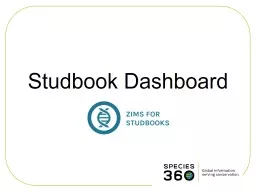
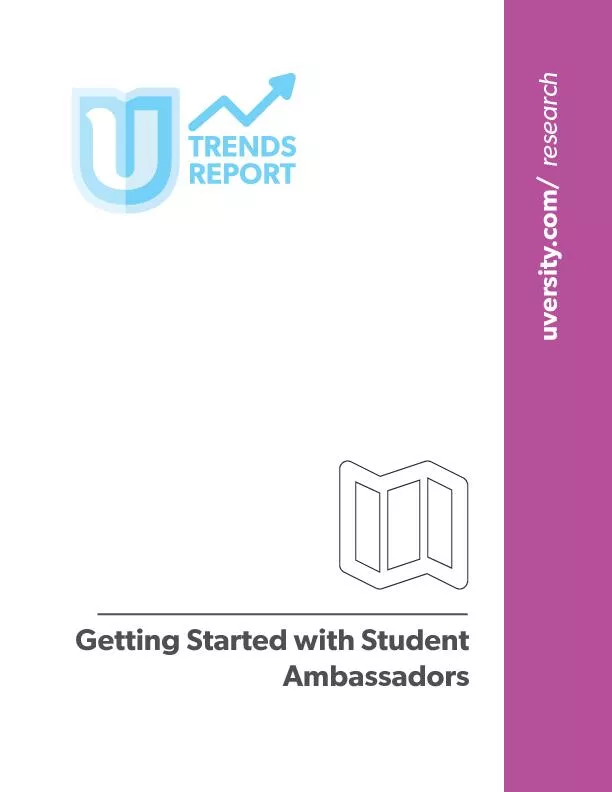
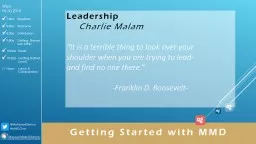
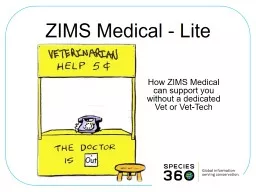
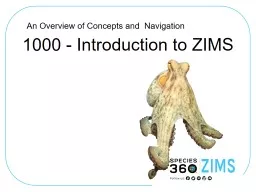
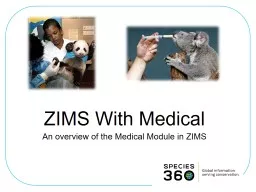



![[READING BOOK]-Getting Started With the SAS System: Version 8 (Getting Started Series](https://thumbs.docslides.com/980109/reading-book-getting-started-with-the-sas-system-version-8-getting-started-series-cary-n-c.jpg)

